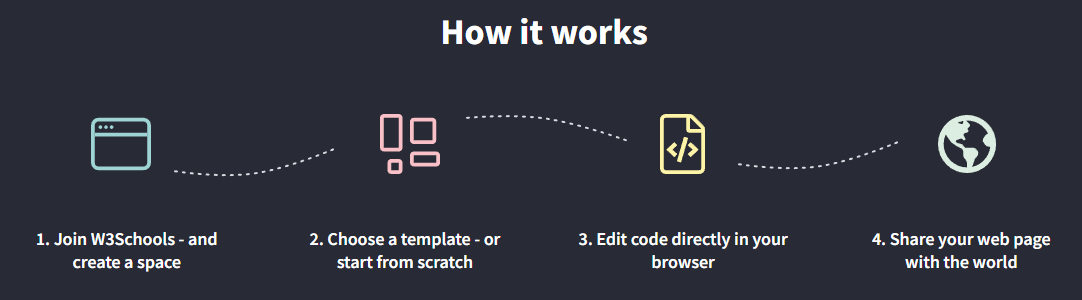How TO - Get a Developer Job
Everyone can become a developer.
You can find lots of free content on the internet.
Landing your first developer job can be hard.
The most important thing is to never give up.
Practice every day to become better.
What does a developer do
A developer is someone who make things happen on a computer.
This can be to create a website, web application, or to create a game.
It can be both a hobby, a job - or a jobby ;+]
It is creative and fun to build something that works!
What does it take to become a developer
Set a goal of which type of developer you want to become. E.G. Front-End or Back-End.
Decide which progamming languages to learn.
Read, practice, and build with code.
Get noticed by someone who can give you an opportunity.
Never give up.
The difference between Front-End and Back-End is that Front-End refers to how a web page looks, while back-end refers to how it works.
You also think of Front-End as client-side and Back-End as server-side.
Where do I start
HTML, CSS and JavaScript are the basic languages that you need to know to create a website.
To become a web developer, start with the subjects below, in the following order:
- Create the structure with HTML. The first thing you have to learn, is HTML, which is the standard markup language for creating web pages. Learn HTML ❯
- Style with CSS. The next step is to learn CSS, to set the layout of your web page with beautiful colors, fonts, and much more. Learn CSS ❯
- Make it interactive with JavaScript. After studying HTML and CSS, you should learn JavaScript to create dynamic and interactive web pages for your users. Learn JavaScript ❯
Have you ever heard about W3Schools Spaces? Here you can build a free website using HTML, CSS, and JavaScript.
Get started for free ❯* no credit card required
Learn and practice JavaScript and CSS frameworks and libraries such as:
Bootstrap - Learn Bootstrap
SASS - Learn SASS
jQuery - Learn jQuery
React - Learn React
Version control with Git - Learn Git
Knowing the frameworks and libraries will make you more attractive in the job market.
How can I learn Back-End?
HTML, CSS, and JavaScript are used to create static websites.
To make the websites dynamic (databases, contact forms, user access, and so on) you need to use Back-End programming languages.
Here are some popular Back-End languages:
Node.js - Learn Node.js
Python - Learn Python
Java - Learn Java
Kotlin - Learn Kotlin
C# - Learn C#
Browse our site for other popular languages - Visit W3Schools.com
People who work with creating websites and web applications are called Front-End Developers.
People who work with creating applications are called Back-End Developers.
People who work with both Front-End and Back-End are called Fullstack Developers.
We recommend to begin your journey with Front-End.
How to get your first job in Ten steps
There are many ways of getting your first job.
The order of the steps is a suggestion.
You can do the steps in the order that you like.
Preparations: Set a goal
Commit to your goal.
Create a plan.
Dedicate time every day and week for learning and practice.
Being consistent is the the most important thing!
There is really no reason to pay for an expensive Bootcamp or monthly subscription to get access to content.
You can find lots of free content open on the internet.
Work your plan, build, and be consistent. You will be fine!
Step One: Master the languages
Read, practice and build with the languages that you have decided to learn.
Start with the frameworks and libraries once you feel confident with the main languages.
Always be building.
Step Two: Build an online resume
An online resume is a digital version of a resume.
It is an overview of your experience, skills, education, and achievements.
It can be used to apply for a job, freelancer gig, consultancy engagement, or apply to a school.
The value of having it online as a website is that people from all over the world can access it easily.
Here is a tutorial on how to create your online resume: How To Create an Online Resume
Step Three: Build a portfolio site
The portfolio is essential to get noticed.
Creating a portfolio is a good way of growing your online presence.
The portfolio is used to showcase your skills and projects.
It can help you to get a job, freelancer gig, or, internship.
Here is a tutorial on how to create your portfolio: How To Create a Portfolio
Step Four: Search and apply for relevant jobs (ongoing)
Always be searching and applying for jobs.
Typical entry jobs are Intern or Junior Developer.
Remember that getting the first job is the hardest.
Landing the next one is easier.
Step Five: Look for freelance gigs
Freelance gigs are good to build relevant work experience.
Create your profile with a gig platform.
Search and apply for relevant engagements.
Market your profile actively.
Add completed engagements to your Resume and Portfolio.
Step Six: Work on projects
Working on your own projects improves your skills.
Share your completed projects with others.
Keep practicing. Consistency is the most important thing!
We have created a code editor for you called, W3Schools Spaces? Here you can build a free website using HTML, CSS, and JavaScript.
Get started for free ❯* no credit card required
Step Seven: Apply for internships
Internships are one of the best ways to enter the job market.
It can help you to get relevant experience such as:
- Working on solving real world problems
- Working as a team (this is important). To not only work solo
- Learning from others
- Getting feedback on your code
- Learning agile methods
- Get a chance to prove yourself with a company
Step Eight: Upload your code to Github and contribute
Github is an open-source repository.
It is a community for programmers.
Having your code on github allows for collaboration with others.
Participating in an open-source project is a good way to get experience. Look for one!
Here is a tutorial for you to learn Git: Learn Git
Step Nine: Join a developer community
Community is a place where you can connect with others.
Participating in a community can make the learning easier.
Sharing different perspectives is a good way to learn.
You can give back by contributing with what you have learned.
Connect with others and network, so that you can get noticed.
Maybe you can find a mentor in the community crowd?
Joining a community is great to connect with other developers to learn, collaborate, and network.
We have created a community for just this.
Join the W3Schools Community ❯Step Ten: Grow your online presence
Showcase your work on social medias.
Contribute by writing relevant content such as.
- Your projects
- Articles
- Contributions to an open-source platform