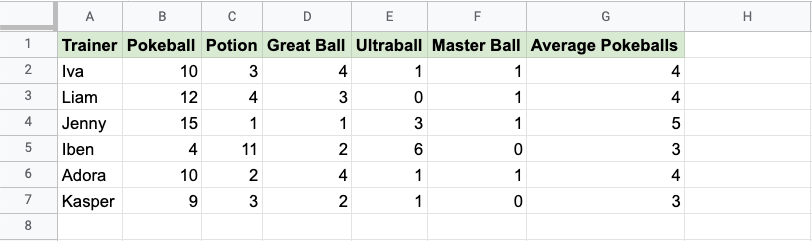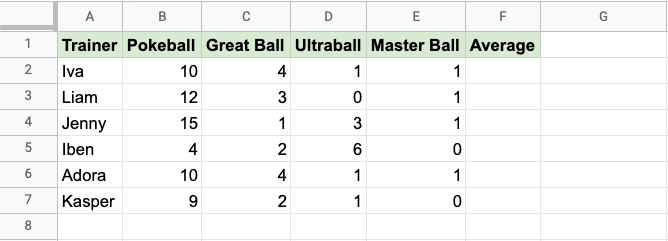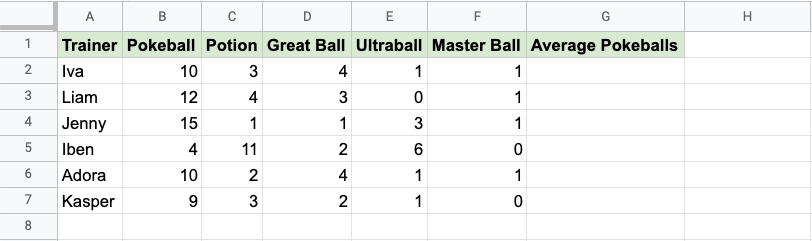Google Sheets AVERAGE Function
AVERAGE Function
The AVERAGE function is a premade function in Google Sheets, which calculates the average (arithmetic mean).
It is typed =AVERAGE and gets a list of cells:
=AVERAGE(value1, [value2, ...])
You can select cells one by one, but also ranges, or even multiple ranges.
It adds up all the cell values and divides that sum by the total number of values.
Example:
The average of the values (2, 3, 4) is 3.
There are 3 values in total
The sum of the values is (2 + 3 + 4 = 9)
(9 / 3 = 3)
The average is 3
Note: There are multiple types of mean values. The most common type of mean is the arithmetic mean. You can learn more about the arithmetic mean here: Statistics Mean Chapter.
Note: The AVERAGE function ignores cells with text.
Average Function Example
Let's have a look at an example where we help the Pokemon trainers to calculate the average of Pokeballs per trainer.
How to use the =AVERAGE function, step by step:
- Select the cell
F2 - Type
=AVERAGE - Click the AVERAGE command
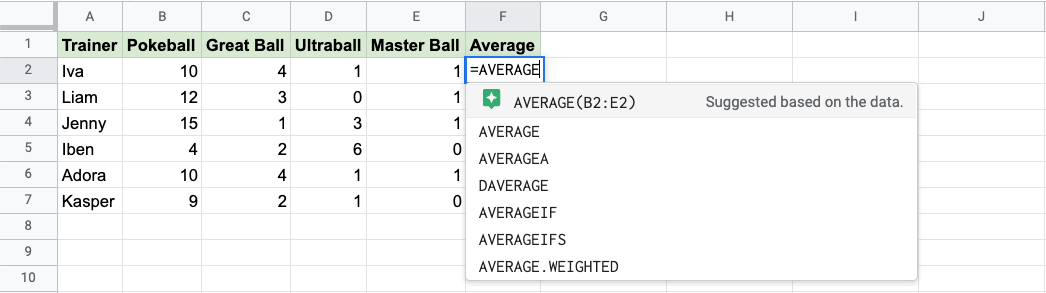
Google Sheets will often give suggestions of how to complete your function based on the data in the spreadsheet.
In this case, the suggestion is precisely what we are looking for, the range B2:E2.
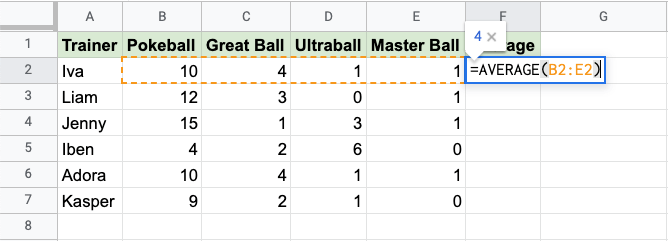
Click the suggestion, hit enter, and the function is complete!
The function can be repeated with the filling function for each row to calculate the average number of Pokeballs for all the Trainers:
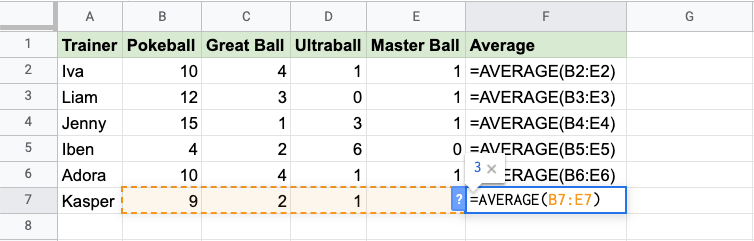

Good job! You have successfully calculated the average using the AVERAGE function.
Another Example
The suggestions are often very helpful for doing things quickly, but don't always suggest precisely what we want.
Let's have a look at a similar example, where the Pokeon trainers have another item in their inventory:
How to use the =AVERAGE function, step by step:
- Select the cell
E2 - Type
=AVERAGE - Click the AVERAGE command
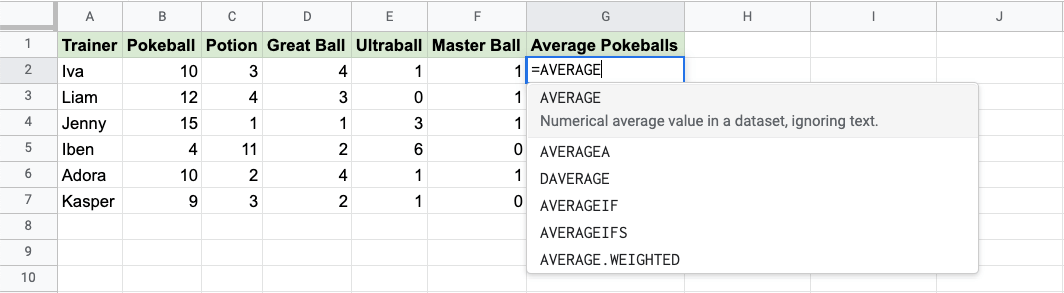
- Specify the cell
B2for the Pokeballs - Type
, - Specify the range
D2:F2for the rest of the Pokeballs - Hit enter
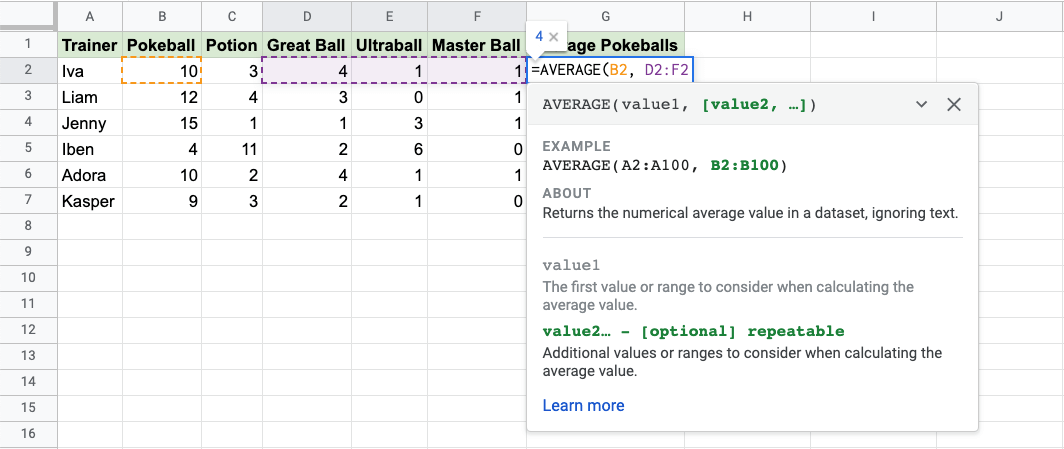
The function now calculates the average of the cell B2 together with the range D2:F2.
The function can be repeated with the filling function for each row to calculate the average number of Pokeballs for all the Trainers:
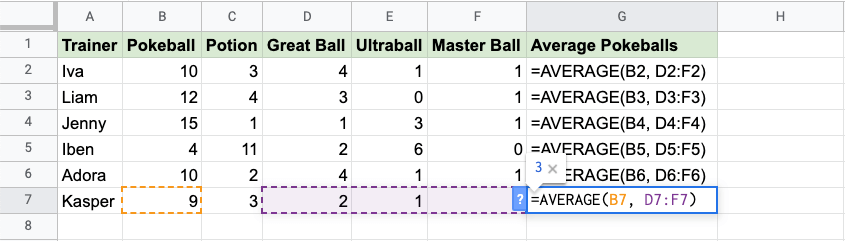
Now, we can see the average number of Pokeballs for each of the trainers: