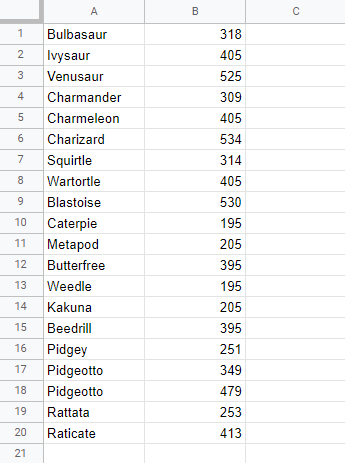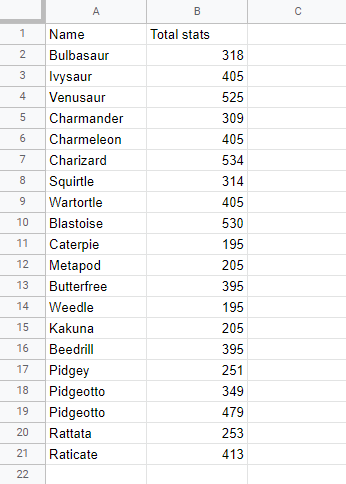Google Sheets Sort Sheet By Column
Sort Sheet By Column
Sorting a sheet by column preserves the relation between multiple data columns.
The sort commands can be found in the Data menu.
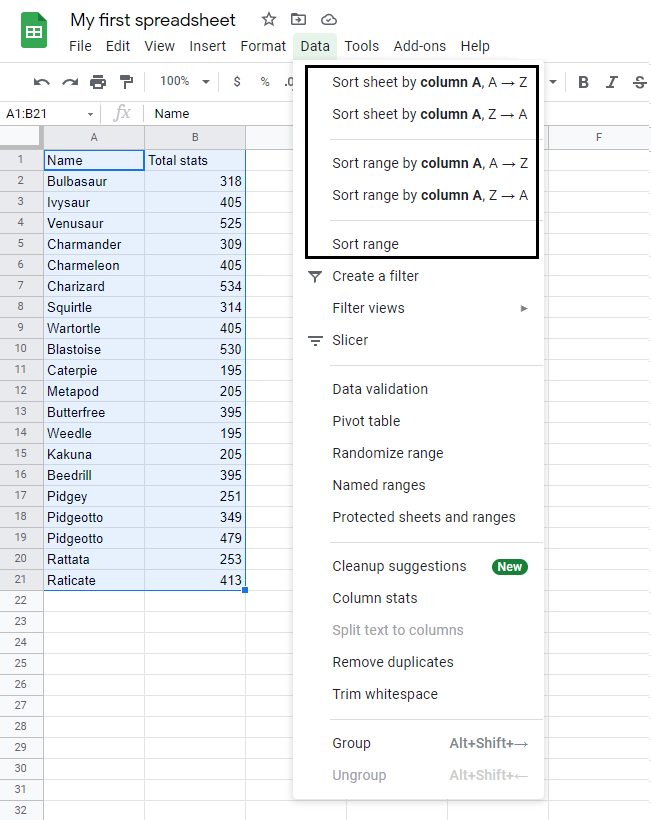
Note: This method works if your data no headers. If you have headers, look at Sort range.
Example
Sort the Pokemon by their names in ascending order (from A to Z).
Copy the values to follow along.
- Select column
Aby clicking on the letter A in the column bar
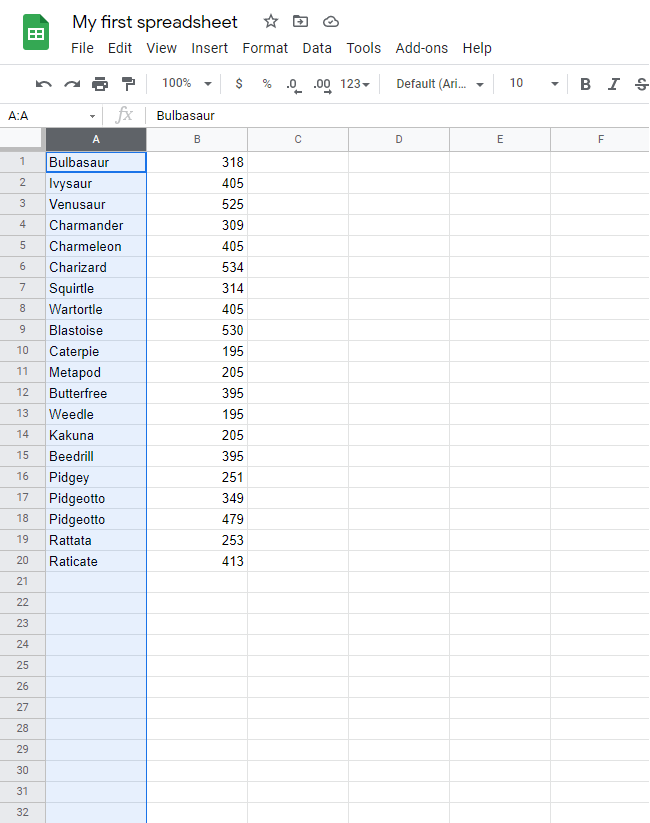
- Click on the Data menu and select Sort sheet by column A, A → Z
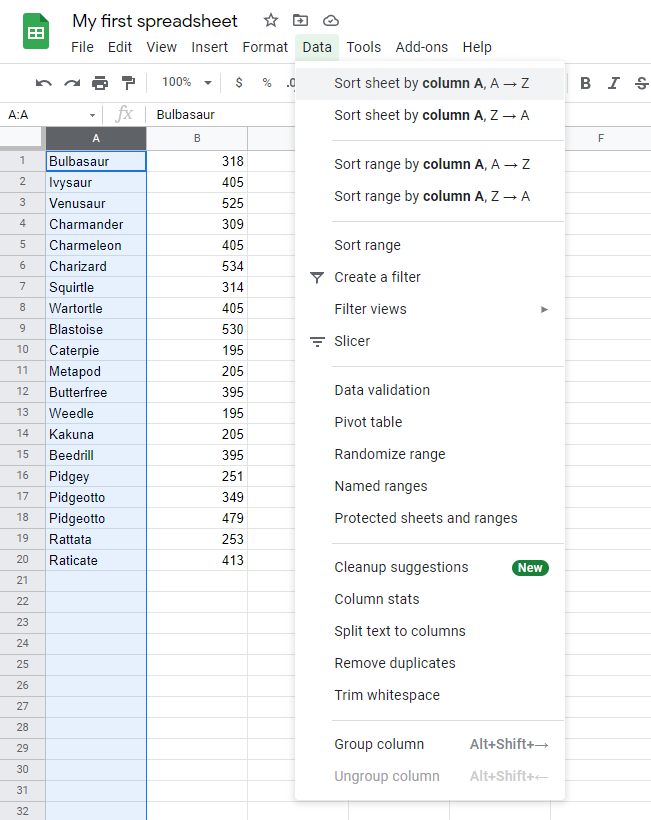
This is the result:
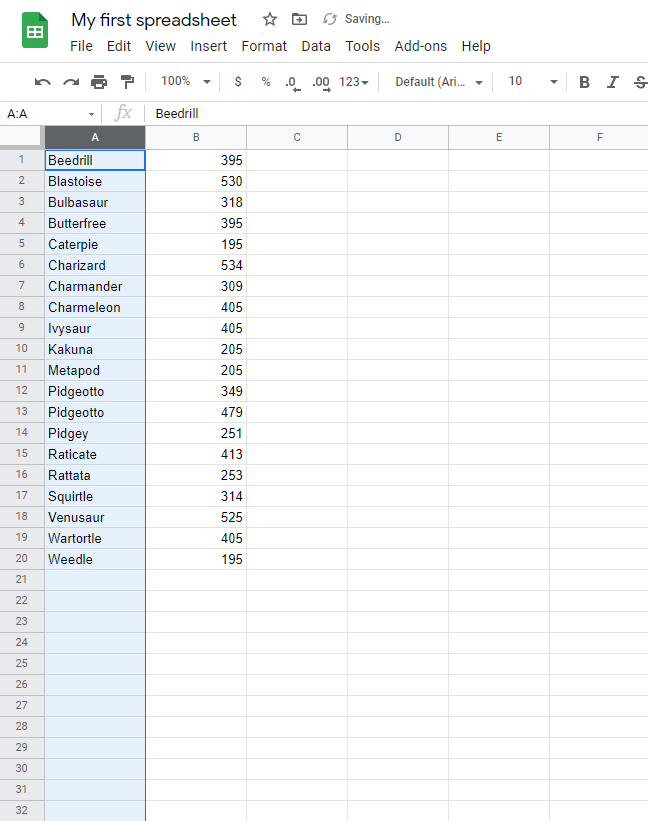
Now all the Pokemon are sorted by their names.
Example (Sort Sheet By Column, Another Way)
This example shows another way to sort Pokemon names in ascending order (from A to Z).
- Select column
Aby clicking on the letter A in the column bar
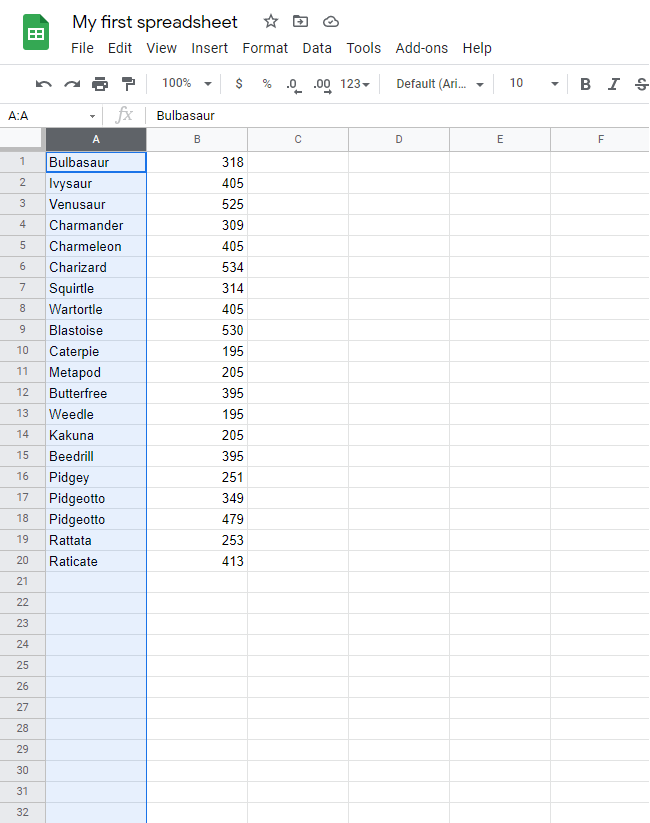
- Click on the drop-down menu next to letter B in the column bar (
 )
)
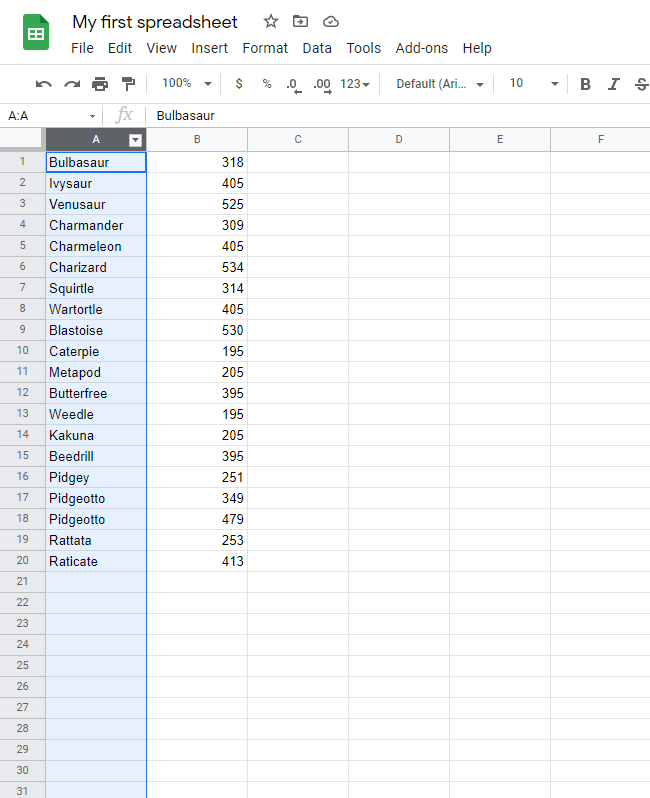
- Click on Sort sheet A → Z
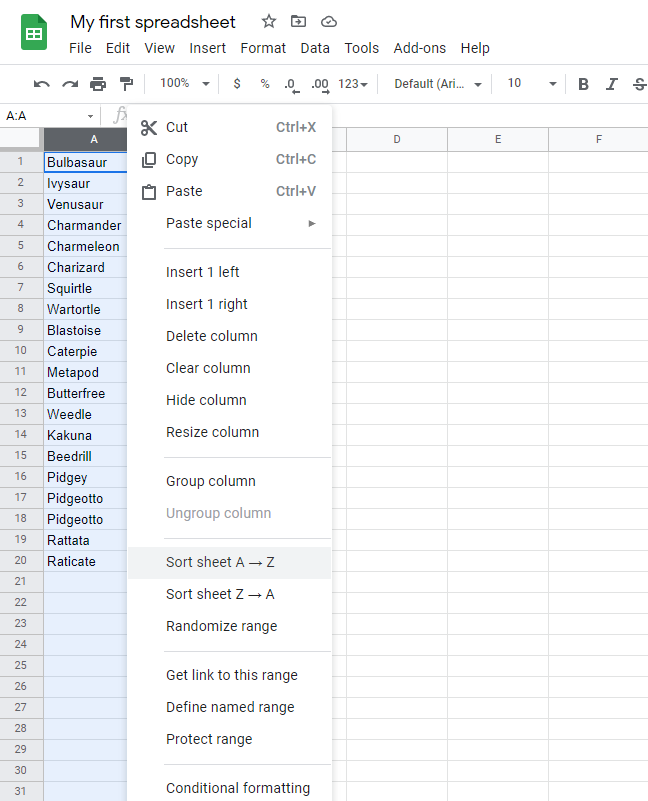
This is the result:
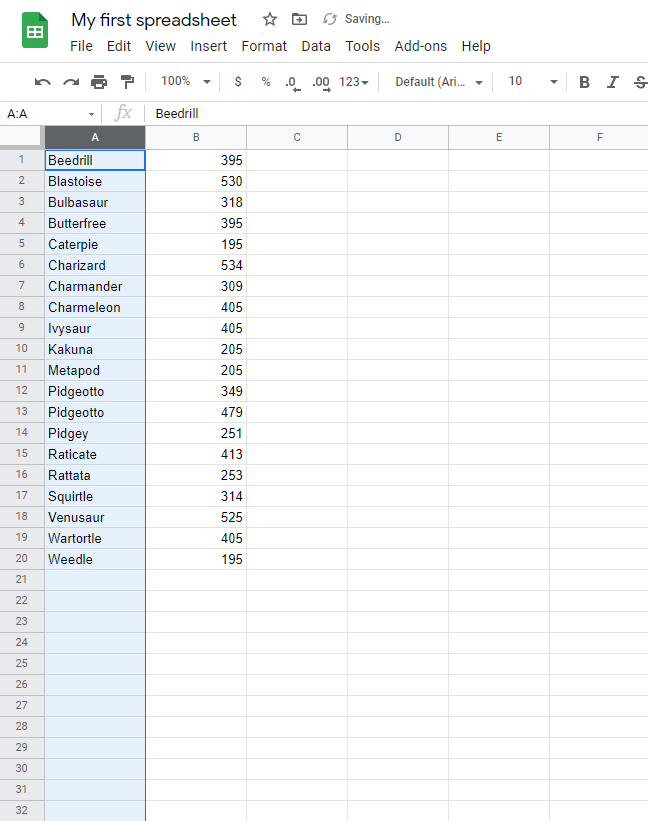
Non-Working Example (Sort Sheet By Column with Headers)
Sort the Pokemon by their names in ascending order (from A to Z).
Copy the values to follow along.
Unlike the first example, the data for this example has headers.
Let's see what happens if we sort this data.
- Select column
Aby clicking on the letter A in the column bar
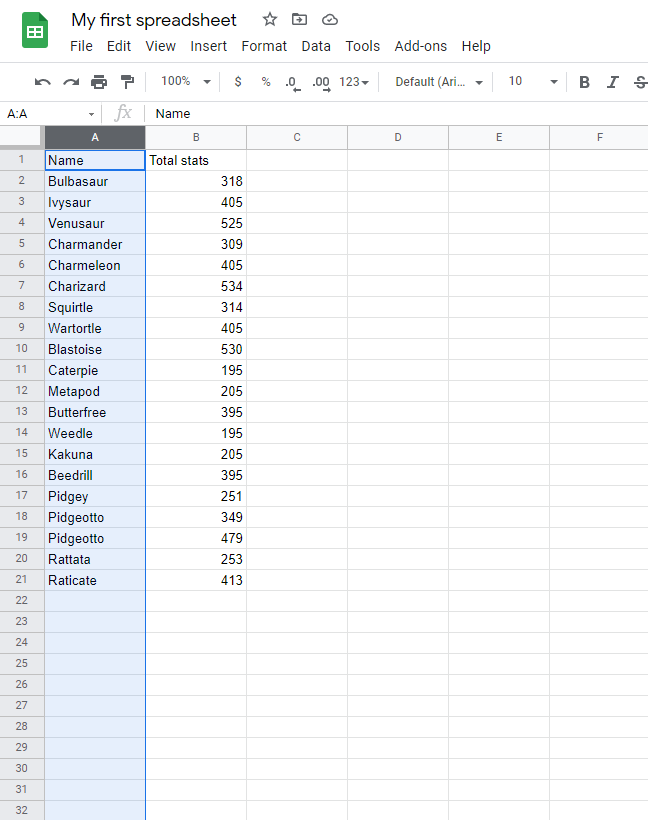
- Click on the Data menu and select Sort sheet by column A, A → Z
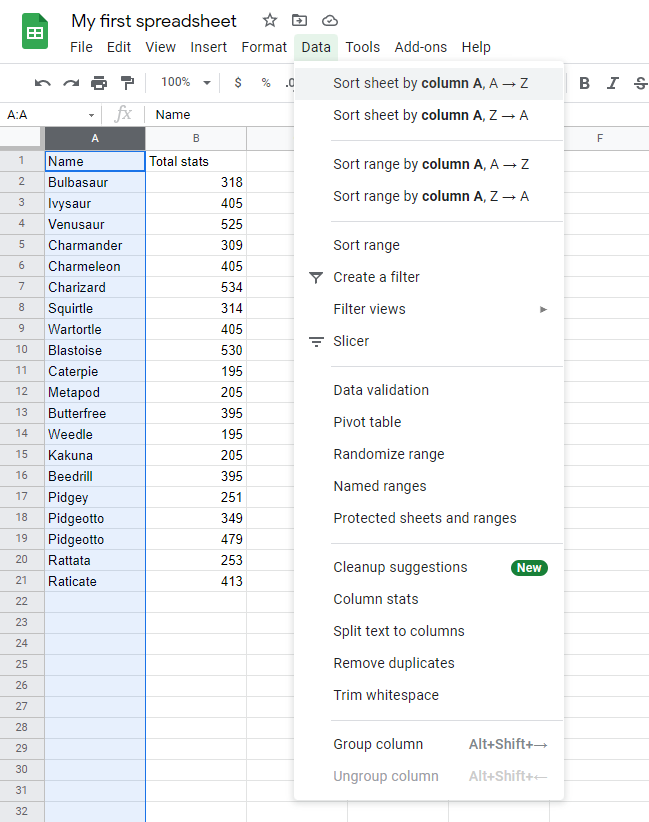
This is the result:
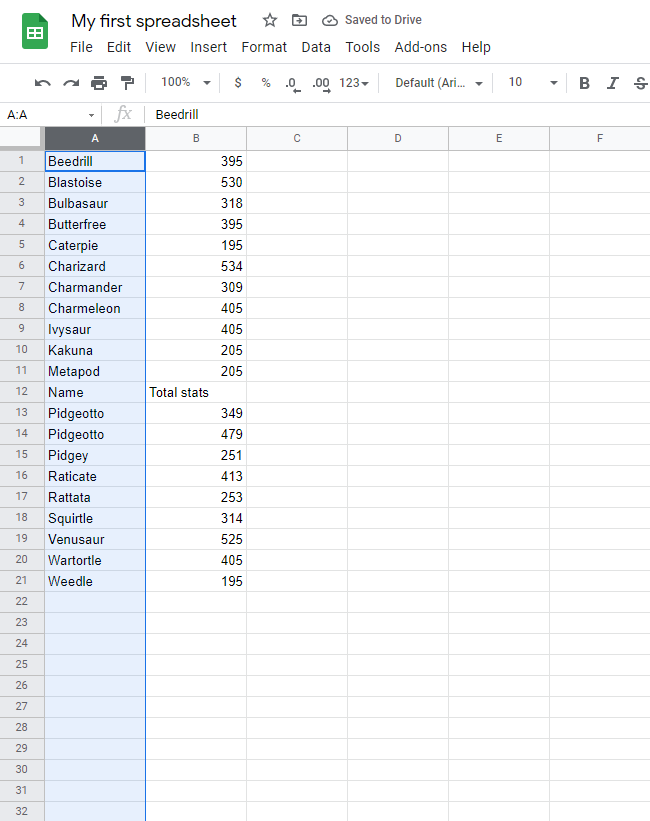
Notice anything wrong?
The headers are also sorted
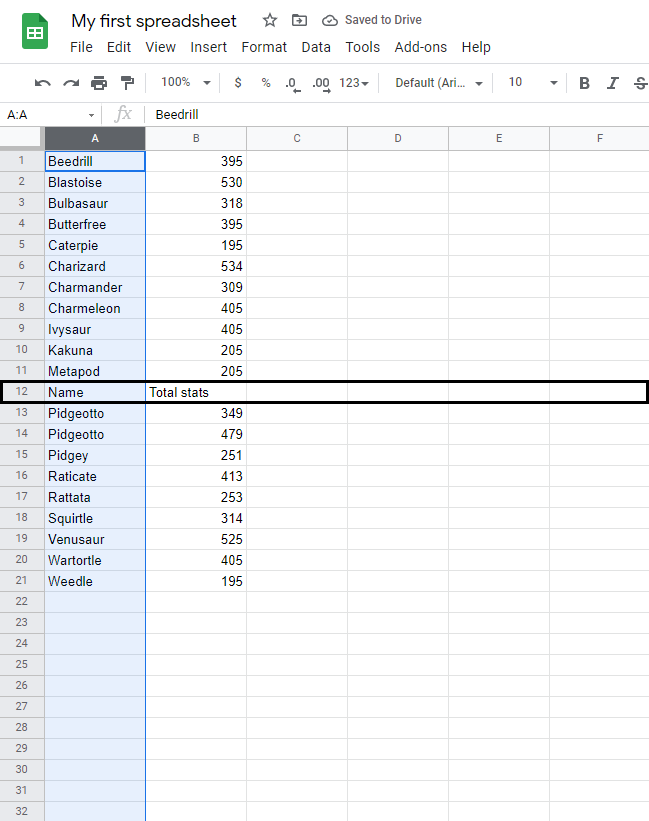
This is why sort sheet by colum is not suitable for data with headers.
Note: If you want to sort data with headers, look at Sort range.