Google Sheets Undo and Redo
Undo
The Undo function lets you reverse an action.
Undo is helpful if you regret an action and want to go back to how it was before.
Examples of use
- Undo deleting a formula
- Undo adding a column
- Undo removing a row
Note: You cannot Undo things that you do in the File Menu, such as deleting a sheet, saving a spreadsheet or changing the options. The thumb rule is that you can Undo things you do in your sheet.
There are three ways to access the Undo command.
1) Pressing the Undo button in the Ribbon:
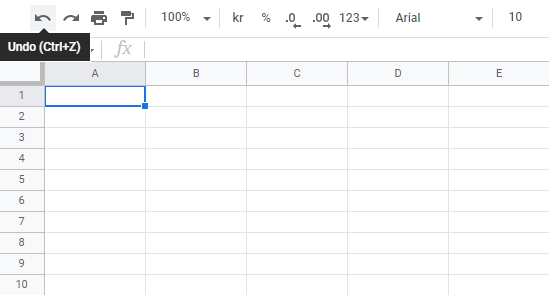
2) Using the keyboard shortcut Ctrl+Z (Command+Z for Mac)
3) Using the Edit menu from the menu bar

Let's have a look at an example:
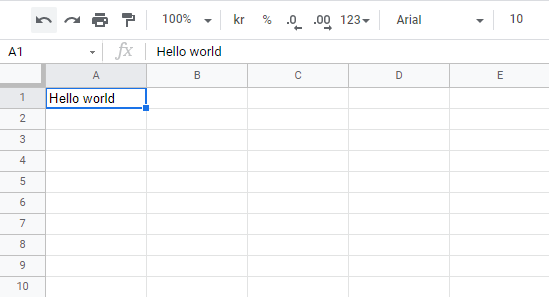
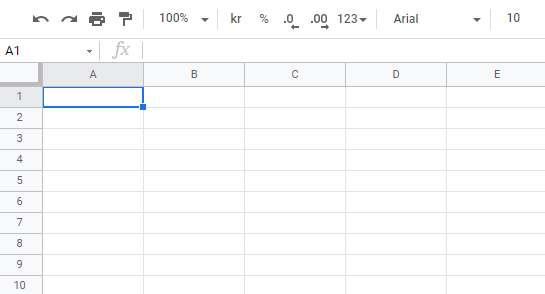
Note:: It is recommended to practice using the keyboard shortcut. It saves you time!
Redo
The Redo function has the opposite effect as Undo, it reverses the Undo action.
Redo is helpful if you regret using Undo.
Note: The Redo command is only available if you have used Undo.
There are three ways to access the Redo command.
1) Pressing the Redo button in the Ribbon:
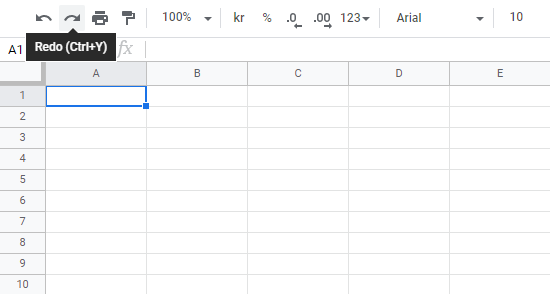
2) Using the keyboard shortcut Ctrl+Y (Command+Y for Mac)
3) Using the Edit menu from the menu bar
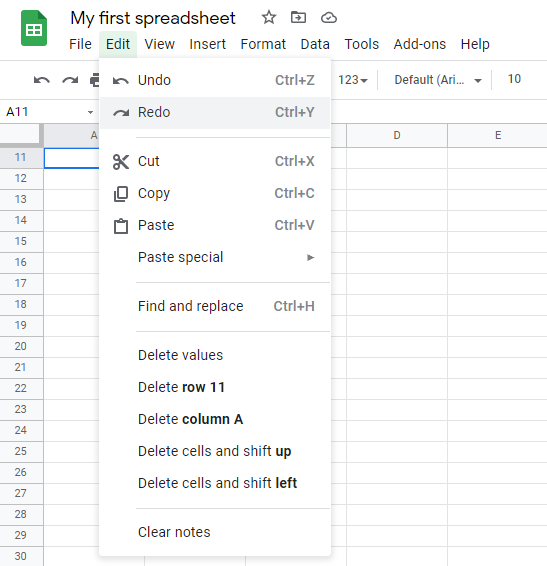
Tip: Practice for yourself to get familiar with Undo and Redo.


