Google Sheets Clear Format
Google Sheets lets you remove all formatting operations on a selected range.
The Clear Formatting command can be found in the Format menu.
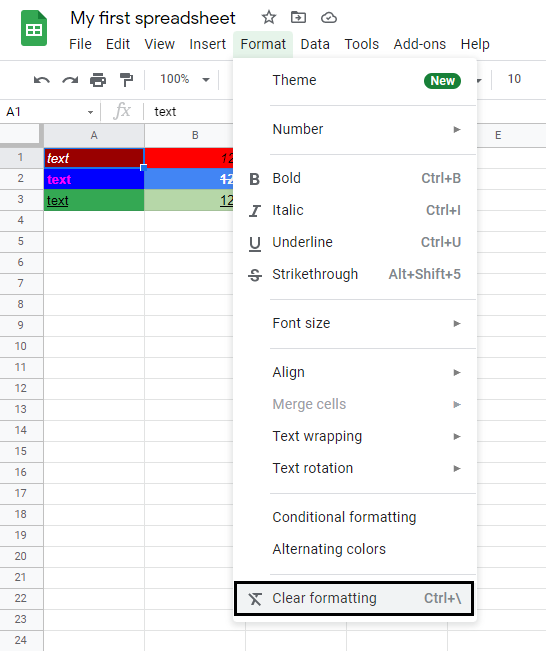
Example (Remove Formatting For a Range)
Remove formatting for a range, step by step:
- Select range
A1:B2
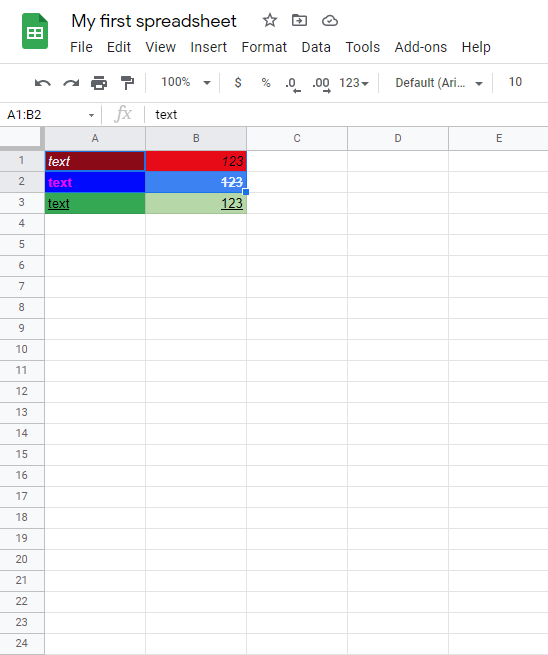
- Click on the Format menu and then select Clear formatting
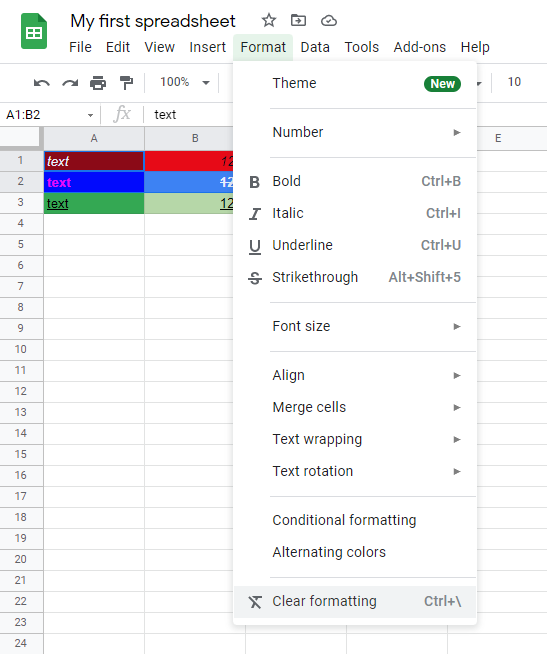
This is the result:
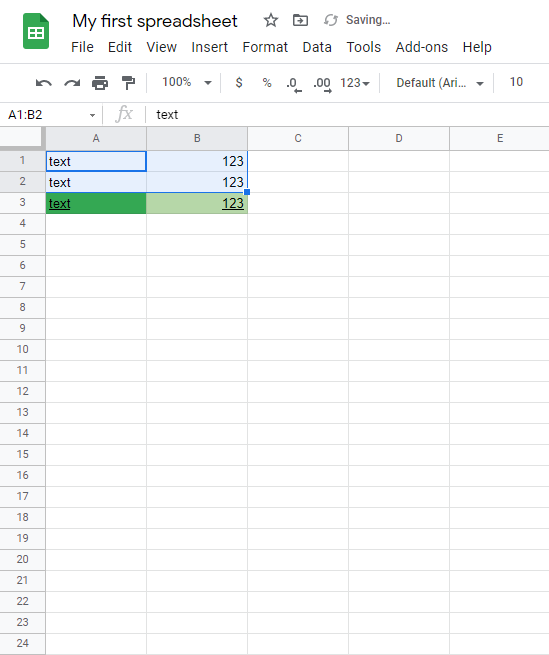
Example (Remove Formatting For Multiple Cells)
Remove formatting for multiple cells, step by step:
- Select cells
A2,B1andB3by holding theCtrlbutton (Commandfor Mac) on the keyboard
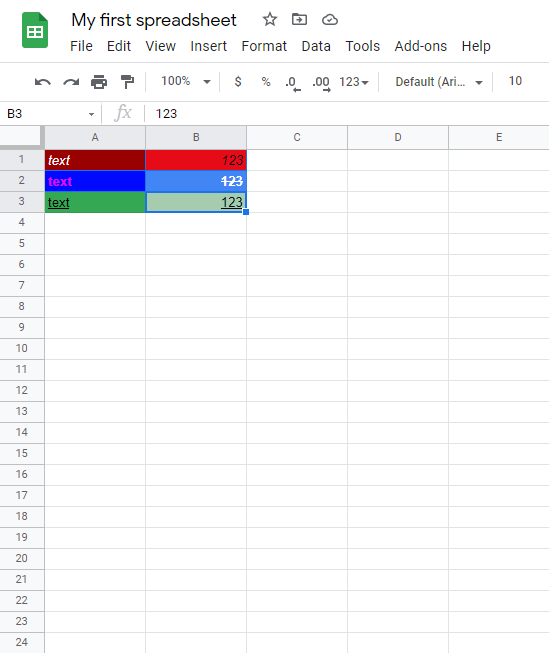
- Click on the Format menu and then select Clear formatting
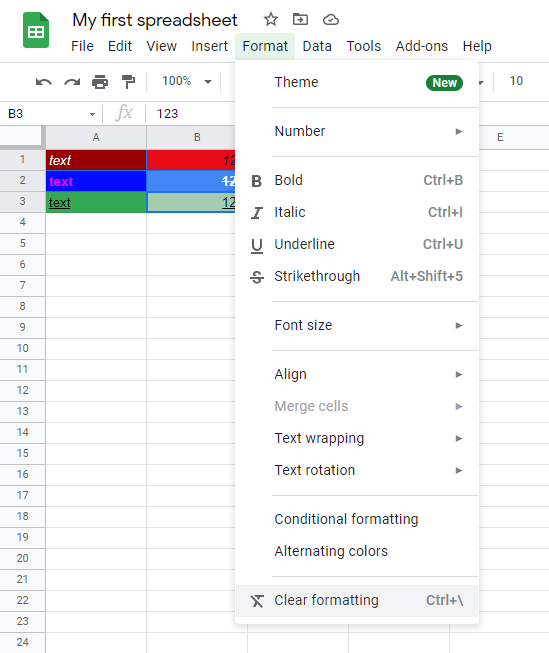
This is the result:
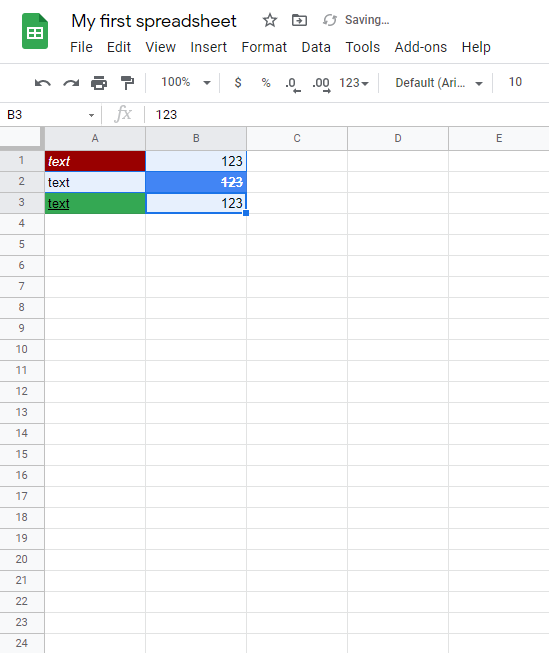
Well Done! You can now remove all types of formatting for any arrangements of cells.
Example (Remove Formatting For A Column)
Remove formatting for a column, step by step:
- Select column
Aby clicking on the letter A in the column bar
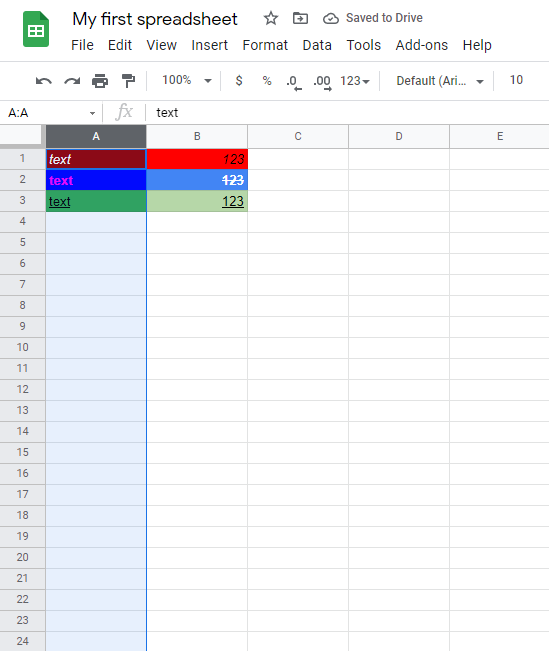
- Click on the Format menu and then select Clear formatting

This is the result:
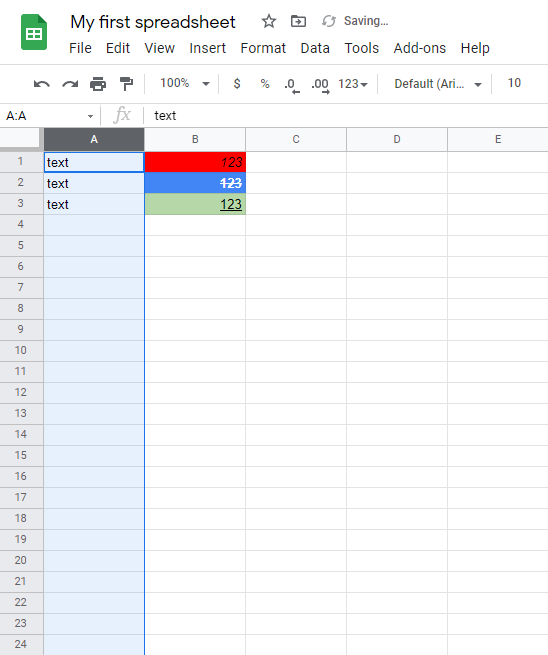
You can do the same with rows. Try it!
Example (Remove Formatting For All Cells)
Remove formatting for the entire spreadsheet, step by step:
- Select the entire spreadsheet by clicking on the rectangle on the top left corner of the sheet (
 )
)
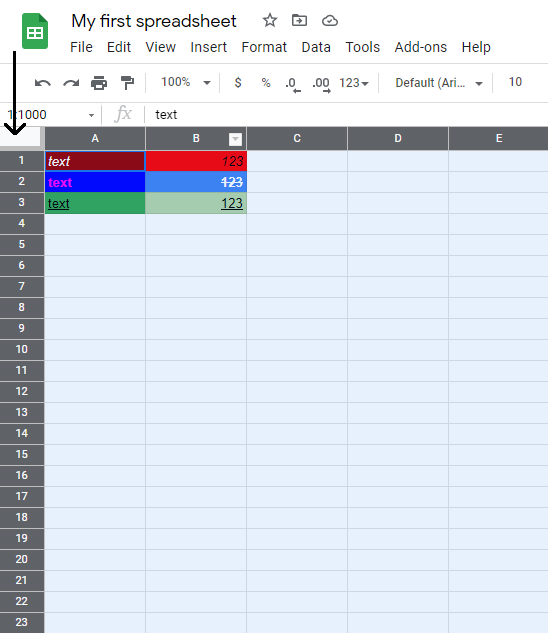
- Click on the Format menu and then select Clear formatting
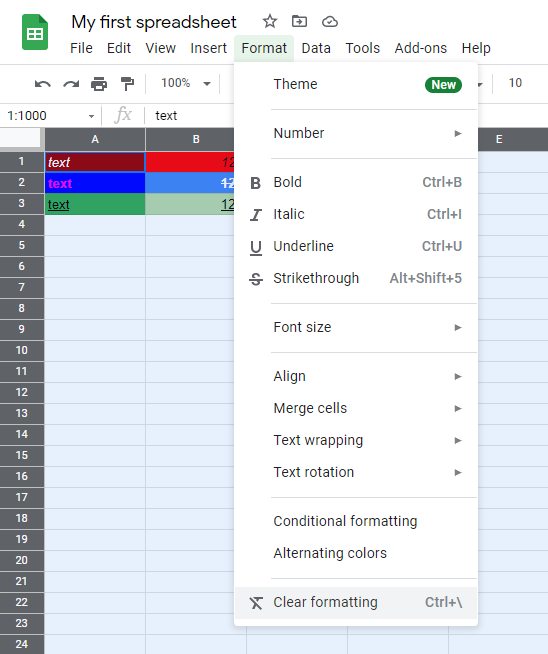
This is the result:
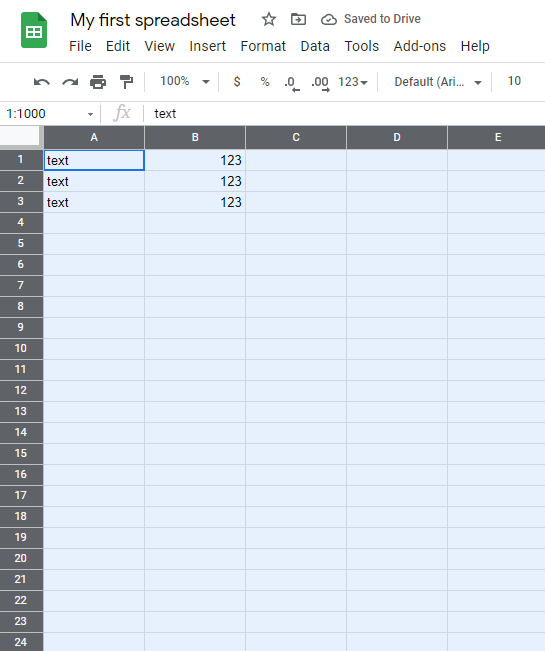
It was easy, No? You have successfully removed all formatting in your sheet.


