Google Sheets Format Painter
Format Painter
The format painter is a command which lets you copy formatting from one cell to another.
It is a great tool, which saves you lots of time!
The Format painter can be used to copy to single cells or ranges.
Format Painter is used by clicking on its button (![]() ) in the Ribbon.
) in the Ribbon.

How To Use the Format Painter
- Select the cell that you want to copy
- Click the Format Painter button
- Select a cell or range
Let's try some examples and copy formats with Colors and font Characteristics, such as bold, italic and underline:
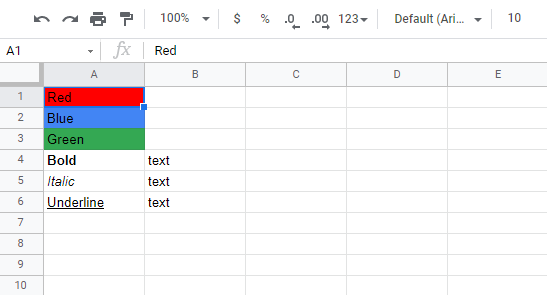
Copy the red color from cell A1 to cell B1.
Step by step:
- Select cell
A1
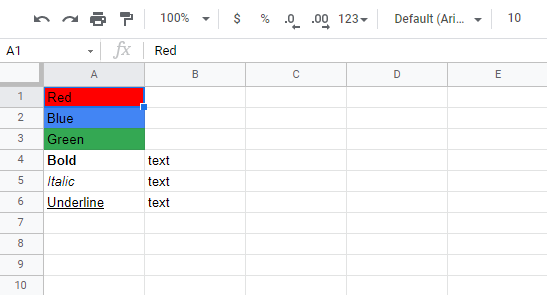
- Click the Format Painter button (
 )
)
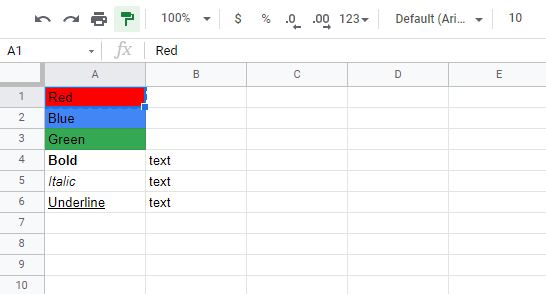
Notice the dotted border around cell A1. This indicates that the format is copied and ready for pasting. Let's paste it to cell B1!
- Select cell
B1
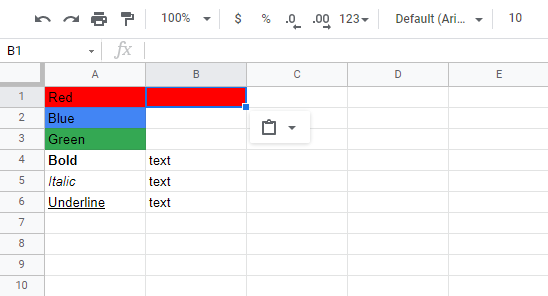
Great job!
Copy and Paste Color to Multiple Cells
Copy cell B2 to cell C2. That is right, let's try to paste to a range of two cells!
- Select cell
A2
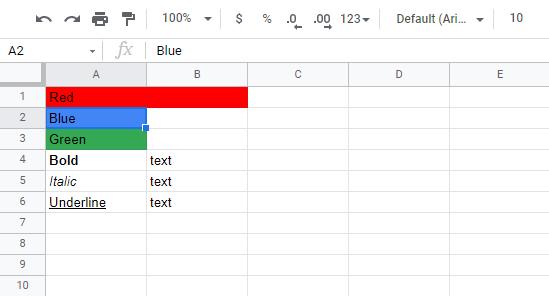
- Click the Format Painter button (
 )
)
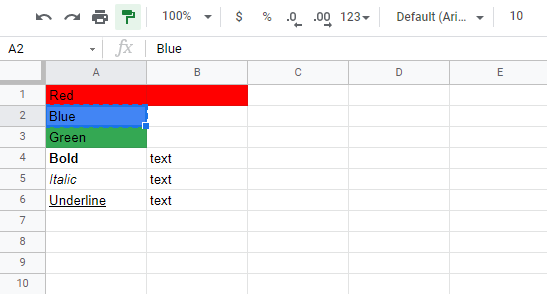
- Select cell
B2and hold an drag to cellC2
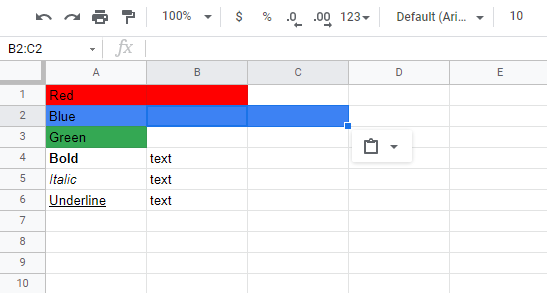
That's the way! The format painter can be used for single cells and on ranges.
Now do it yourself! Copy the format from cell A3 to range B3:D3.
Copy Font Characteristics
Last example. Copy the font characteristics from range A4:A6 to range B4:B6.
Step by step:
- Select range
A4:A6
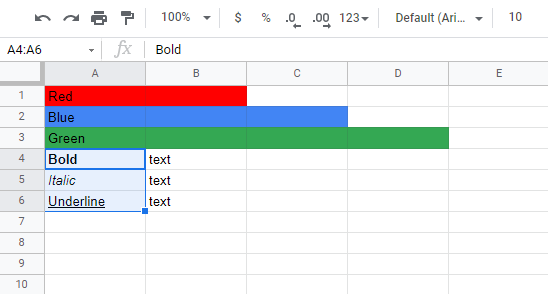
- Click the Format Painter button (
 )
)
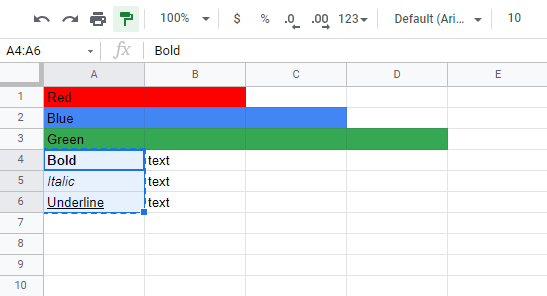
- Drag and select range
B4:B6
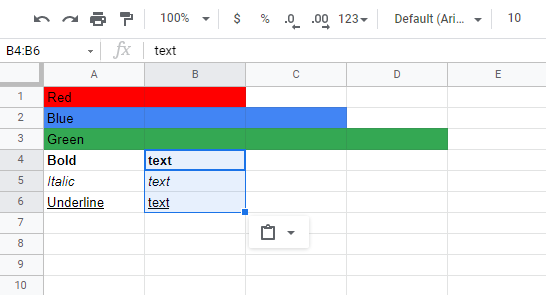
Good job!


