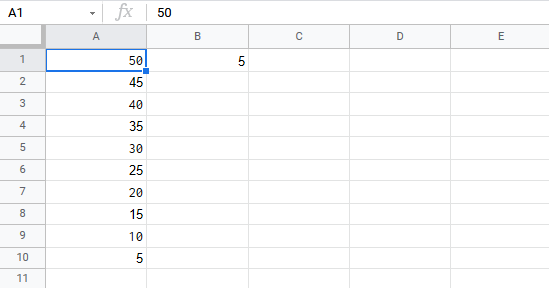Google Sheets Division Operator
Division Operator
Division uses the / symbol in Google Sheets.
How to do division cells:
- Select a cell and type (
=) - Select a cell
- Type (
/) - Select another cell
- Hit enter
You can add more cells to the formula by typing (/) between the cells.
Let's have a look at some examples.
Dividing Manual Entries
Let's start with adding in a formula. Start with a clean sheet.
Step by step:
- Type
A1(=) - Type
4/2 - Hit enter
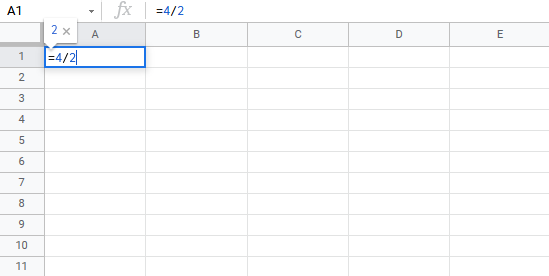
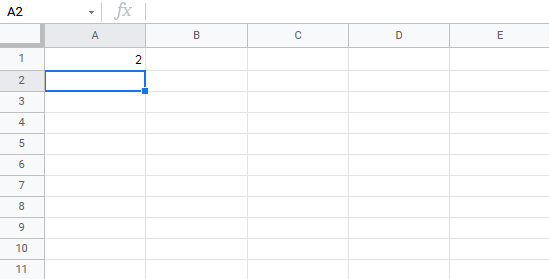
Dividing Two Cells
Let's add some numbers to work with. Type the following values:
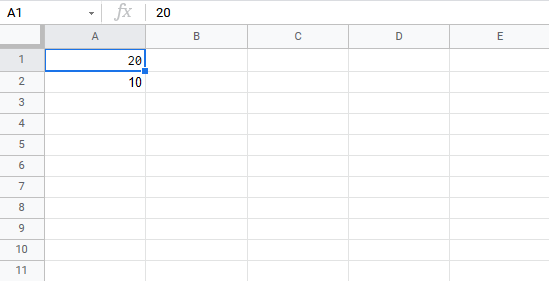
Step by step:
- Type
A3(=) - Select
A1 - Type (
/) - Select
A2 - Hit enter
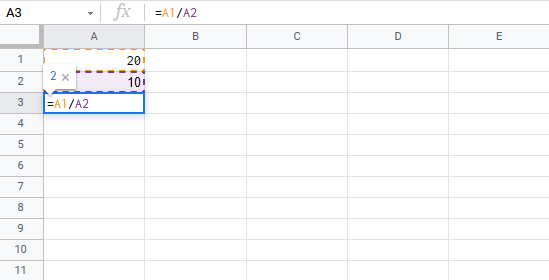
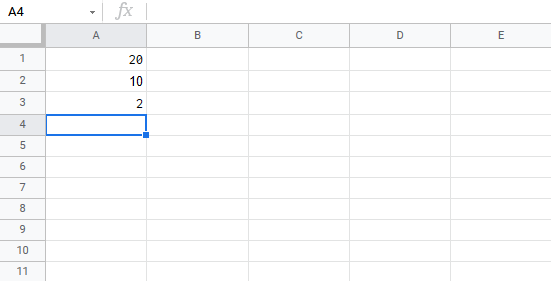
Dividing Using Absolute Reference
You can lock a cell and divide it with other cells.
How to do it, step by step:
- Select a cell and type (
=) - Select the dividend
- Type (
/) - Select the divisor lock and add two dollar signs (
$) before the column and row or pressF4 - Hit enter
- Fill the range
Note: Dividend is the number being divided by the divisor.
Let's have a look at an example where we divide B1(5) with the range A1:A10 using absolute reference and the fill function.
Copy the values to follow along:
Step by step:
- Type
C1(=)
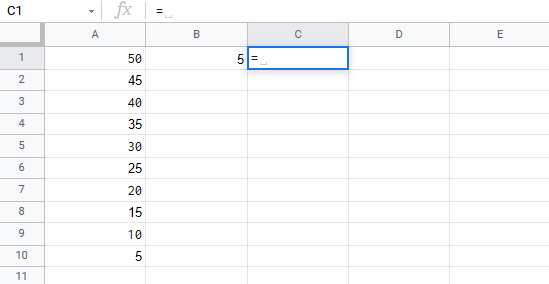
- Select
A1
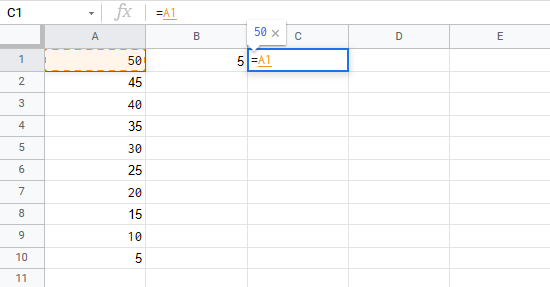
- Type (
/)
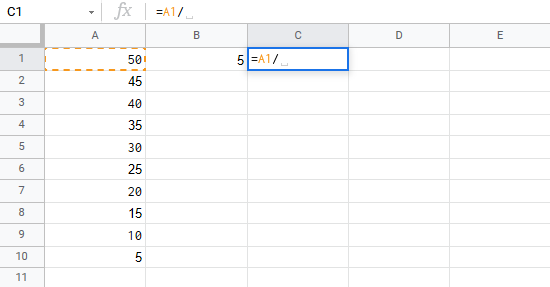
- Select
B1type dollar sign before column and row$B$1
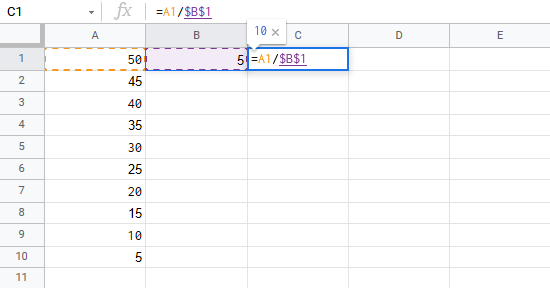
- Hit enter
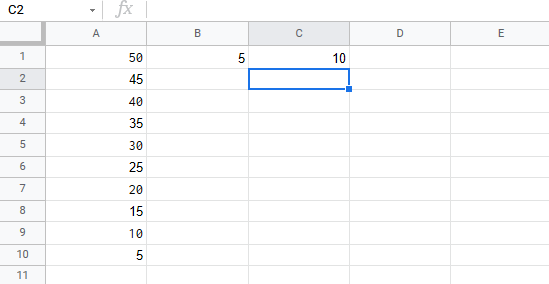
- Fill
C1:C10
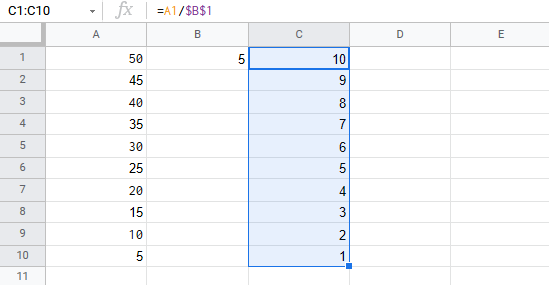
Goob job! You have successfully used absolute reference to divide B1(5) with the range A1:A10.