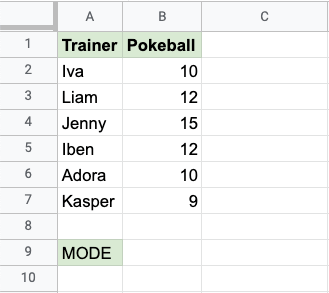Google Sheets MODE Function
MODE Function
The MODE function is a premade function in Google Sheets, which is used to find the most common value(s).
There are two versions, which are typed MODE.SNGL or MODE.MULT that gets a list of cells:
=MODE.SNGL(value1, [value2, ...])
=MODE.MULT(value1, [value2, ...])
You can select cells one by one, but also ranges, or even multiple ranges.
MODE.SNGL does the same as MODE and returns only one value (picking the first it finds).
MODE.MULT returns multiple values if there are more than one that is the most common.
Note: The mode is a type of average value, which describes where most of the data is located. You can read more about mode in the Statistics Mode Chapter.
Note: The mode functions work with both text values and numbers.
Let's have a look at some examples!
Mode Function Example (SNGL)
Find the most common number of all the different Pokeballs in the trainers' inventories.
The MODE.SNGL function, step by step:
- Select the cell
B9 - Type
=MODE - Click the MODE.SNGL command
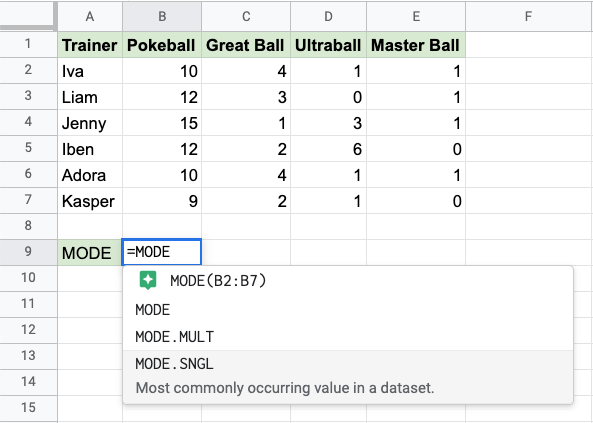
- Specify the range
B2:E7for all the different types of Pokeballs - Hit enter
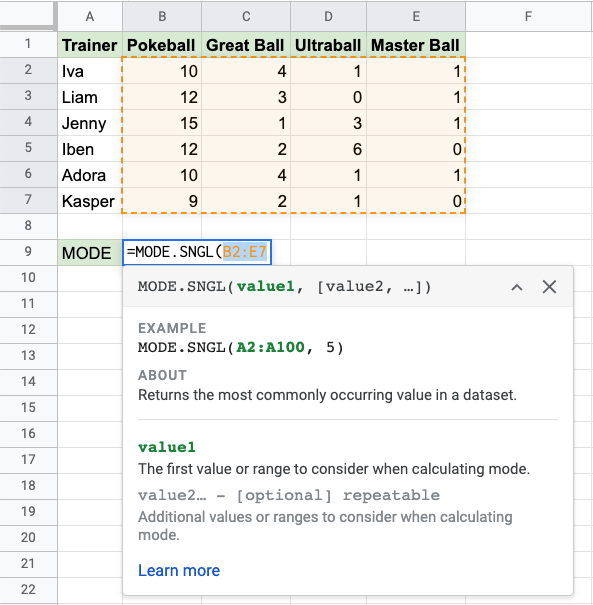
Now, the function returns the most common value in the range:
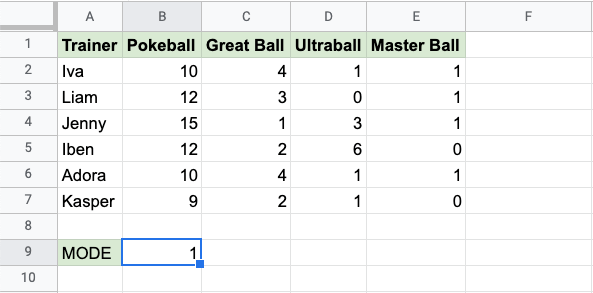
It returns the number 1 which is seen 7 times. The closest number to it is 3 and 4 which are seen 3 times each.
Mode Function Example (MULT)
Find the most common number of Pokeballs in the trainers' inventories.
The MODE.MULT function, step by step:
- Select the cell
B9 - Type
=MODE - Click the MODE.MULT command
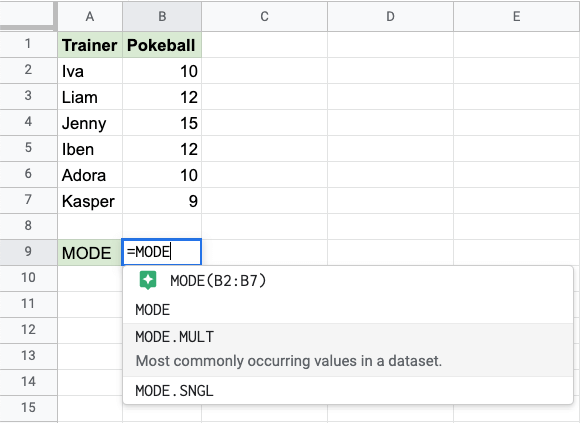
- Specify the range
B2:B7for the Pokeballs - Hit enter
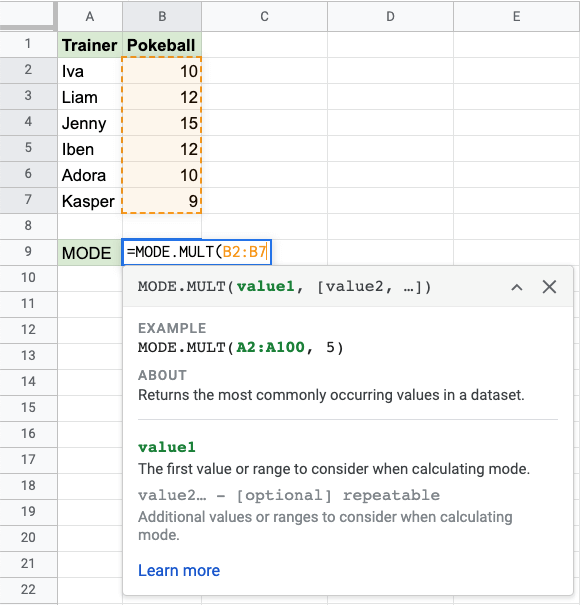
Now, the function returns the most common values in the range:
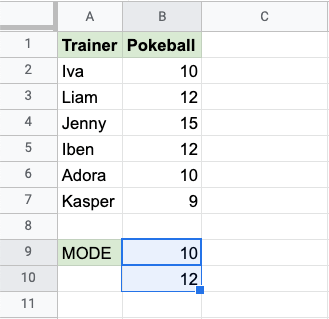
It returns the number 10 in the first cell (B9) and the number 12 in the second cell (B10). Both 10 and 12 are seen twice, which is more than any of the other values.