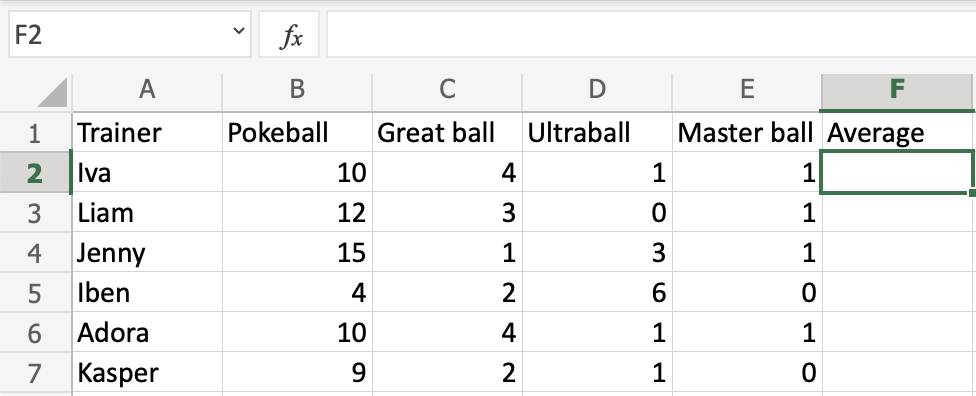Excel AVERAGE Function
AVERAGE Function
The AVERAGE function is a premade function in Excel, which calculates the average (arithmetic mean).
It is typed =AVERAGE
It adds the range and divides it by the number of observations.
Example:
The average of (2, 3, 4) is 3.3 observations (2, 3 and 4)
The sum of the observations (2 + 3 + 4 = 9)
(9 / 3 = 3)
The average is 3
Note: There are multiple types of mean values. The most common type of mean is the arithmetic mean. You can learn more about the arithmetic mean here: Statistics Mean Tutorial.
Note: The AVERAGE function ignores cells with text.
Let's have a look at an example where we help the Pokemon trainers to calculate the average of Pokeballs per trainer.
How to use the =AVERAGE function, step by step:
- Select a cell (
F2) - Type
=AVERAGE - Double click the AVERAGE command
- Select a range (
B2:E2) - Hit enter
- Next, Fill
F2:F7
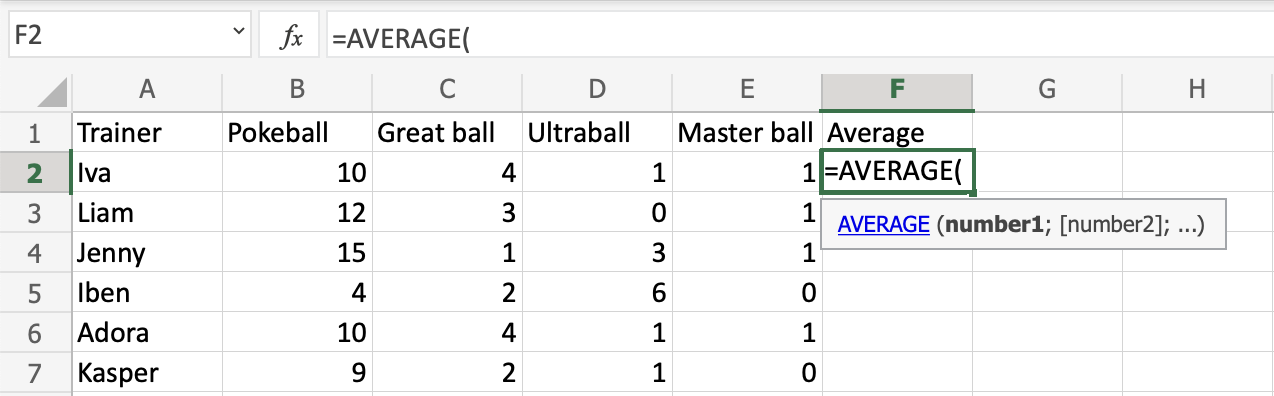
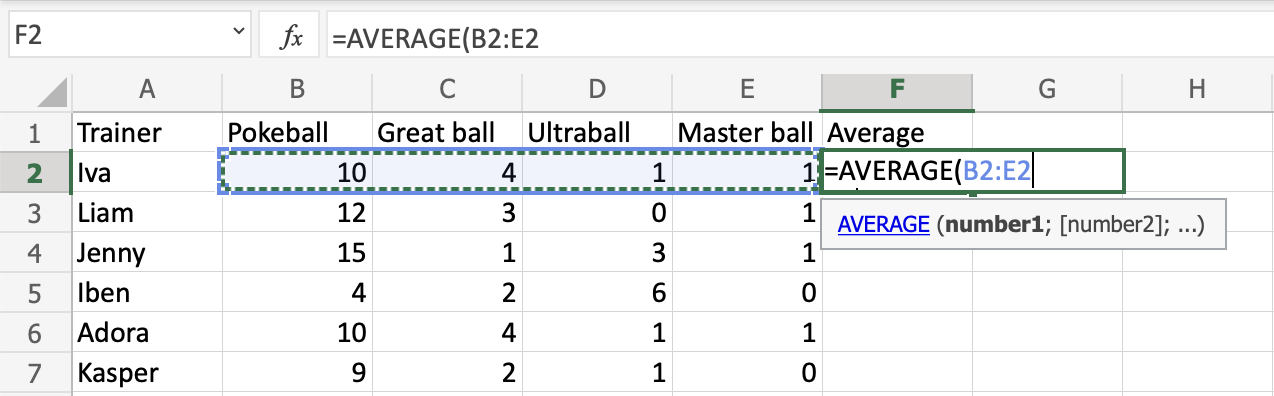
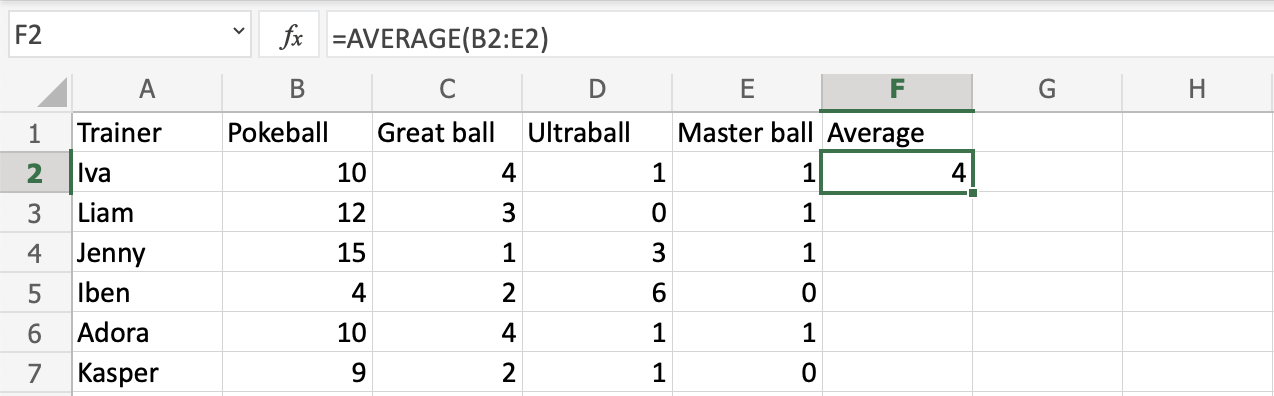
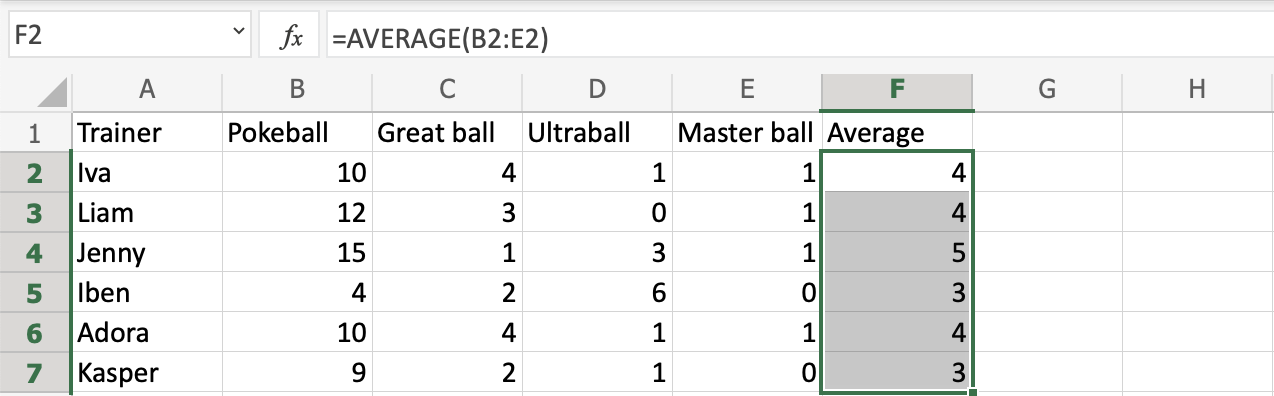
Good job! You have successfully calculated the average using the AVERAGE function.
Another Example
Example using cells with text:
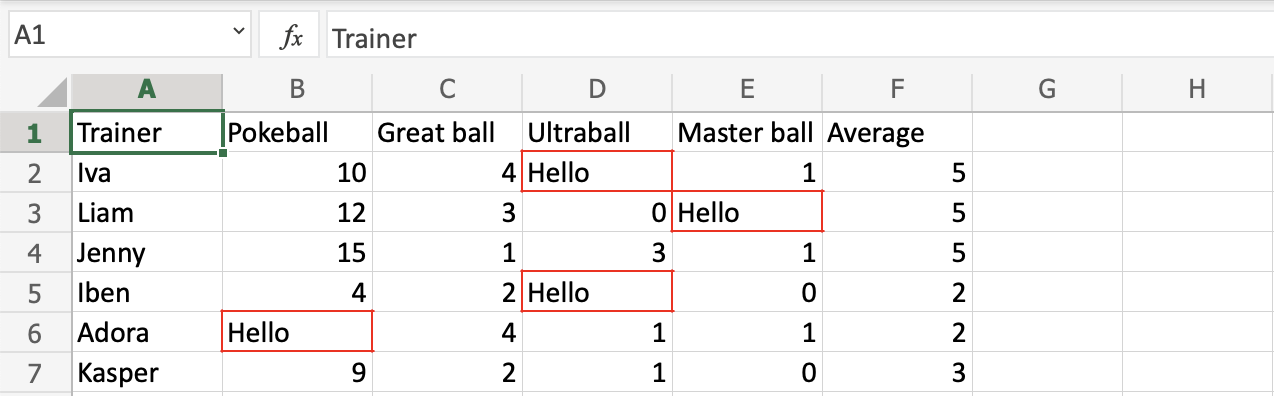
The function ignores cells with text and completes the calculation.