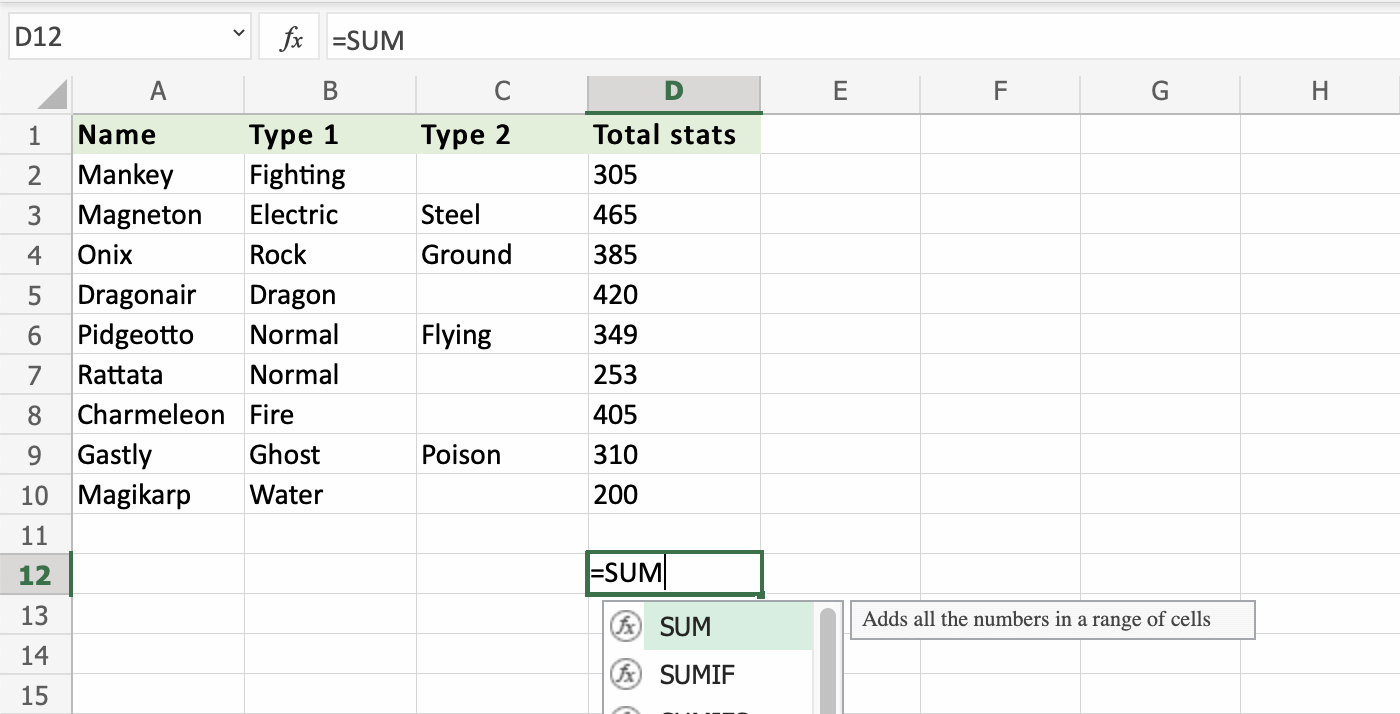Excel SUM Function
SUM Function
The SUM function is a premade function in Excel, which adds numbers in a range.
It is typed =SUM
Note: The =SUM function adds cells in a range, both negative and positive.
How to use the =SUM function:
- Select a cell
- Type
=SUM - Double click the SUM command
- Select a range
- Hit enter
Let's see some examples!
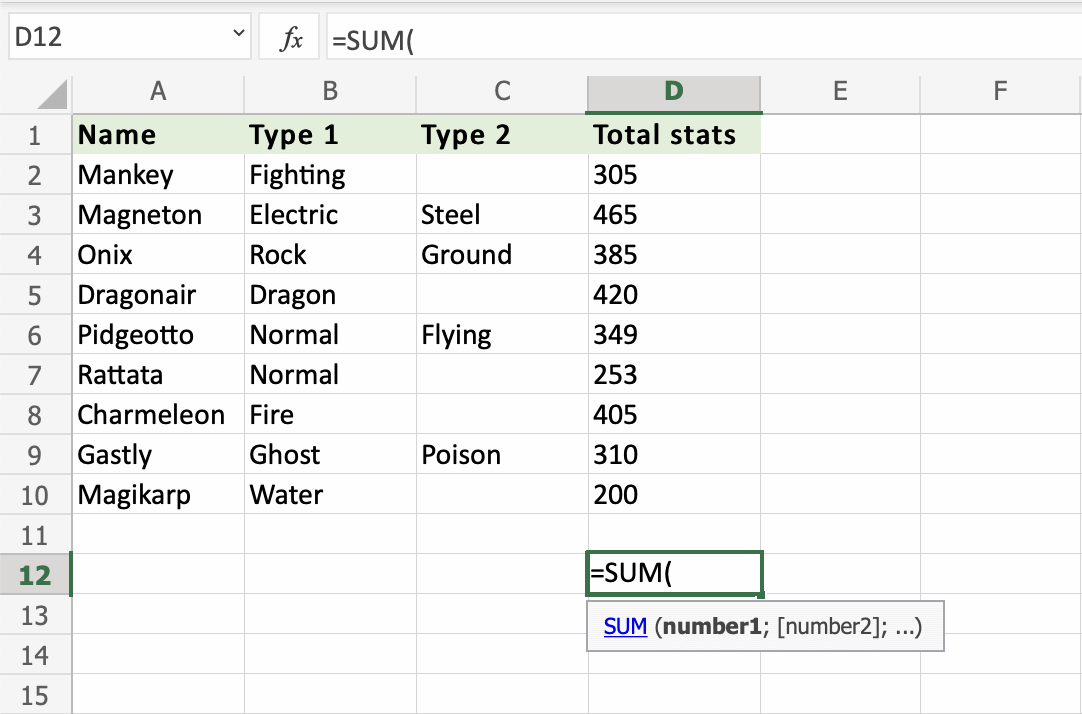
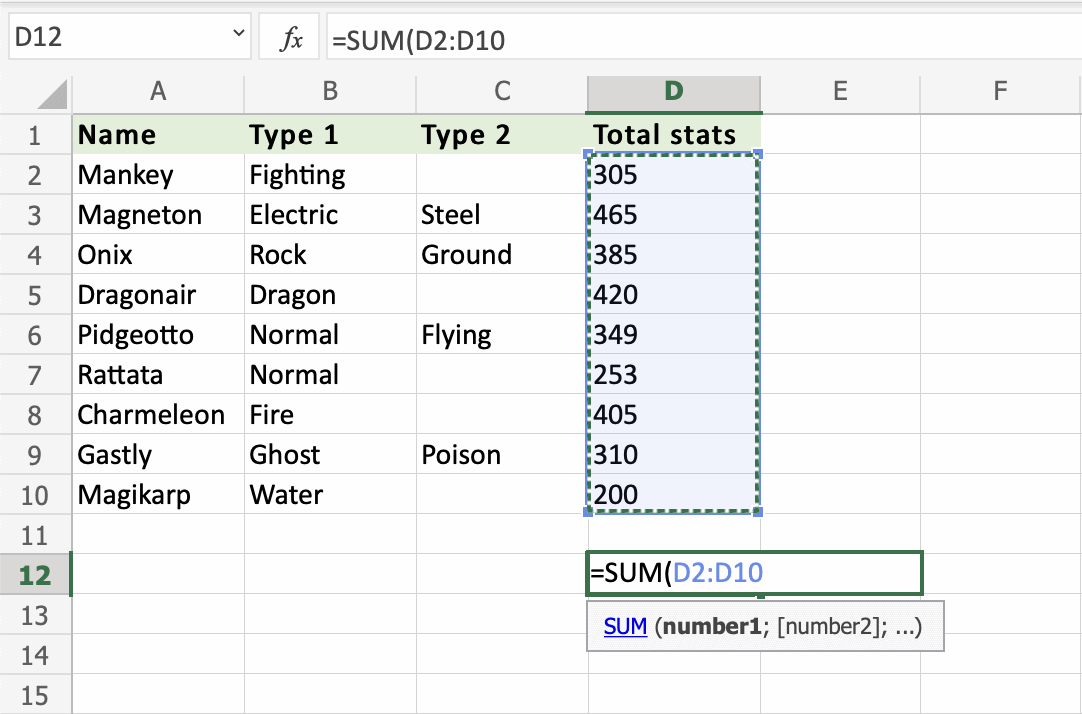
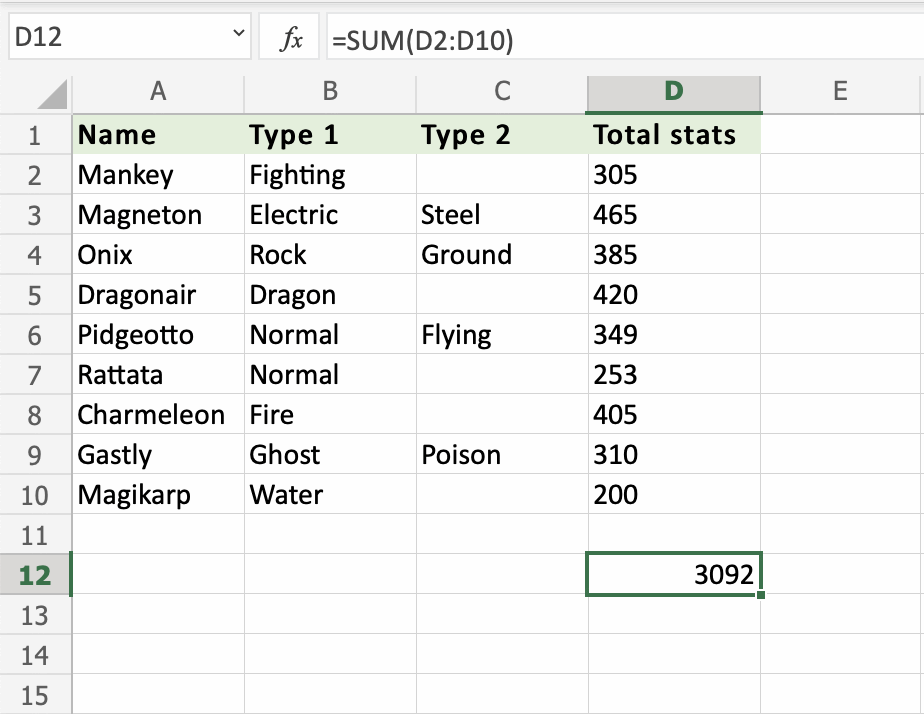
Great job! You have successfully calculated the sum of the stats using the =SUM function. The Pokemon's stats have a total sum of 3092.
Let's change one of the values in the range, to see what happens. Type D7(350):
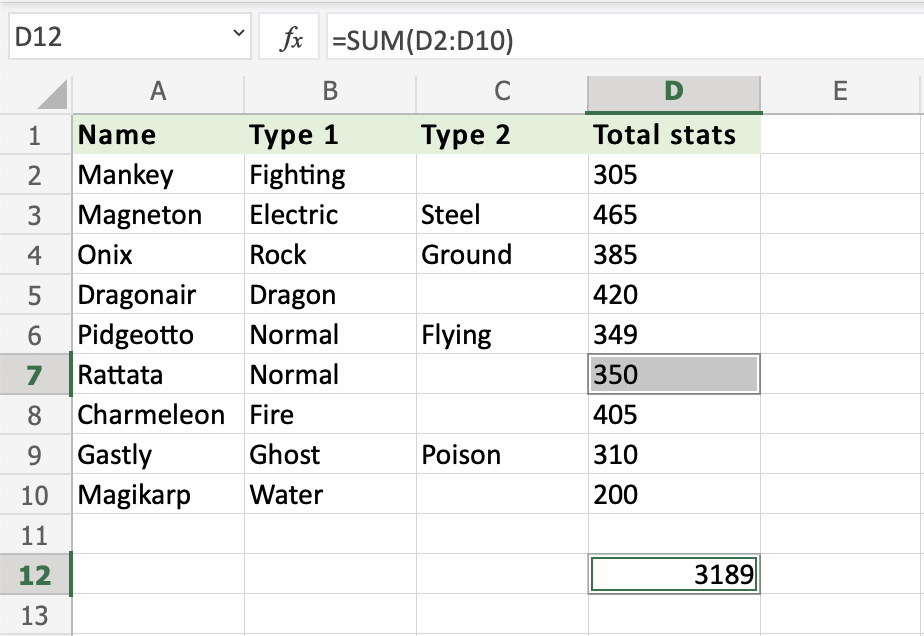
Rattata total stats was changed from (D7)253 to (D7)350.
The SUM function updated the total sum from D12(3092) to D12(3189).
It updates the SUM when values inside of the range are changed.
Lets change Rattata stats to a negative number to see what happens. Type D7(-350):
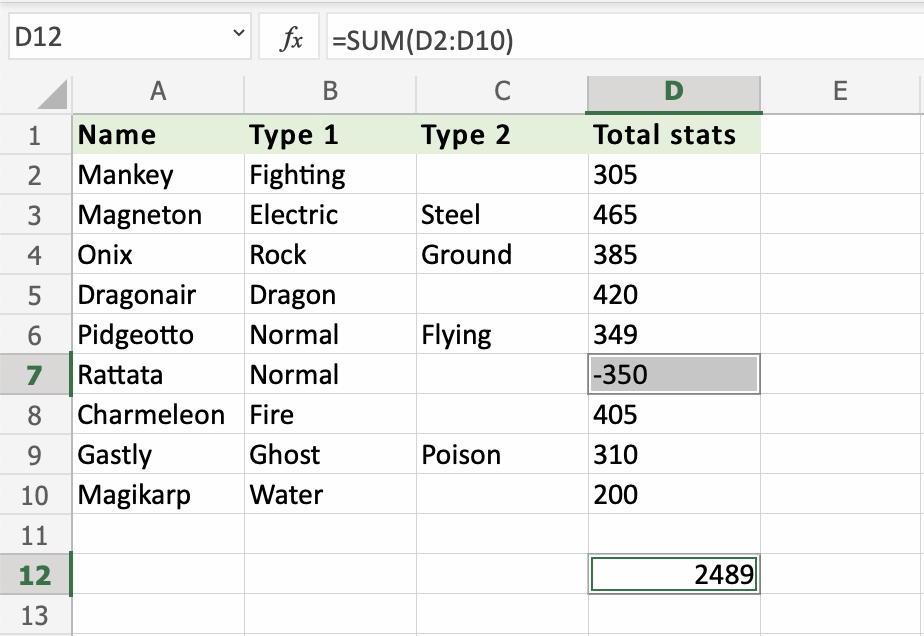
The SUM is updated to D12(2489). Adding a negative number subtracts that value from the range.
The =SUM function adds both positive and negative numbers.