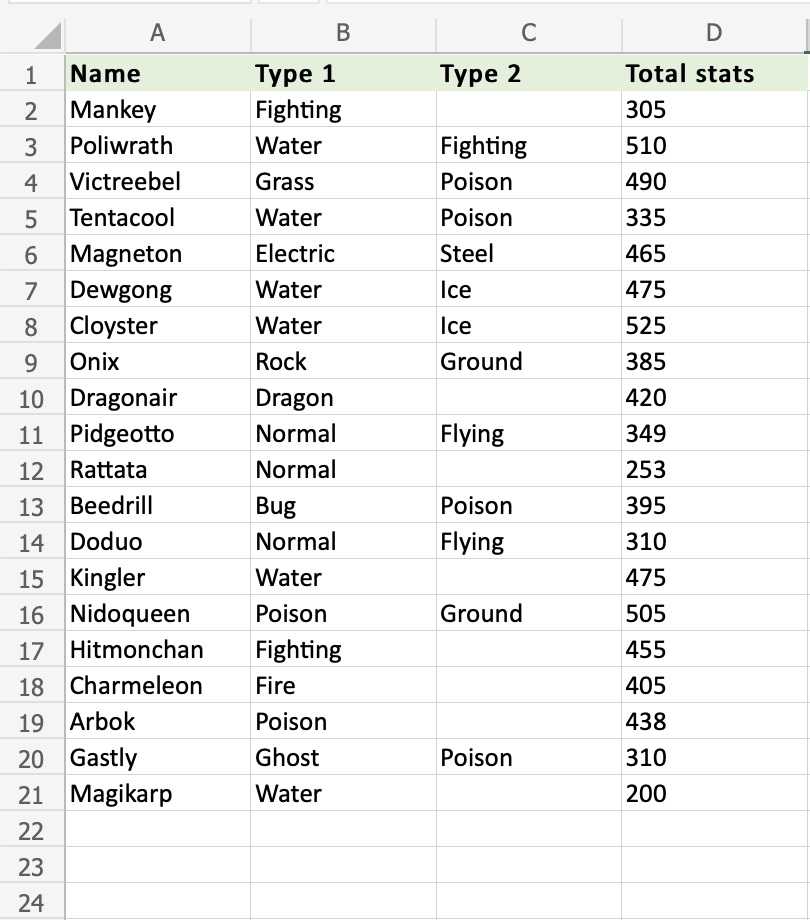Excel COUNTA Function
COUNTA Function
The COUNTA function is a premade function in Excel, which counts all cells in a range that has values, both numbers and letters.
It is typed =COUNTA
How to use the =COUNTA function:
- Select a cell
- Type
=COUNTA - Double click the COUNTA command
- Select a range
- Hit enter
Let's see some examples!
Apply the =COUNTA function to range A2:A21, counting Pokemons by their names, which are letters only:
COUNTA function, step by step:
- Select
A23 - Type
=COUNTA - Double click COUNTA in the menu
- Select range
A2:A21 - Hit enter
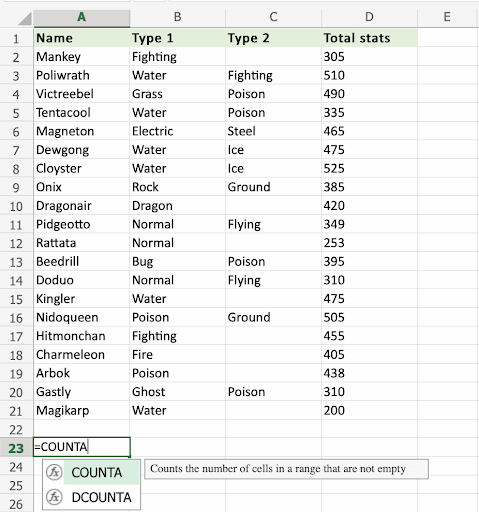
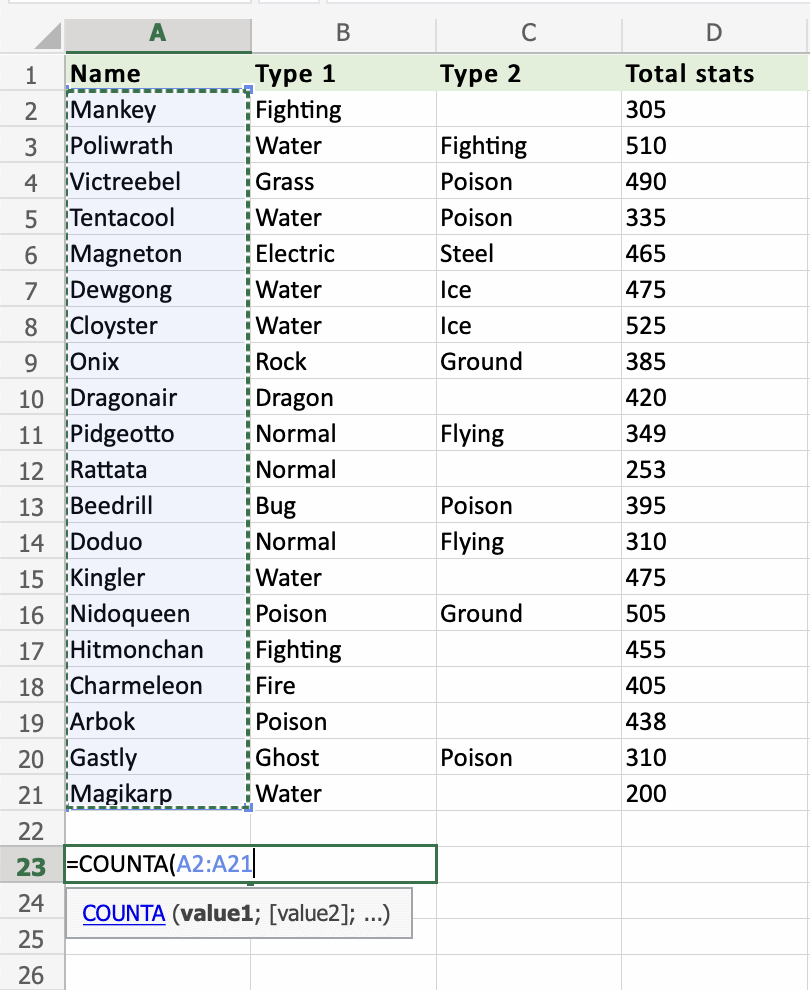
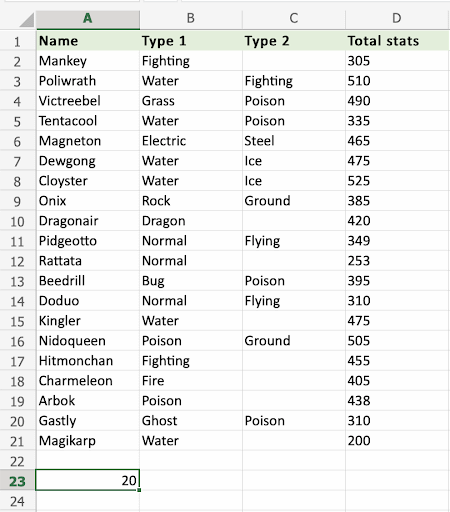
The COUNTA function has successfully counted 20 cells with values in the range A2:A21.
Lets apply the COUNTA function to D2:D21. Counting a range with numbers only.
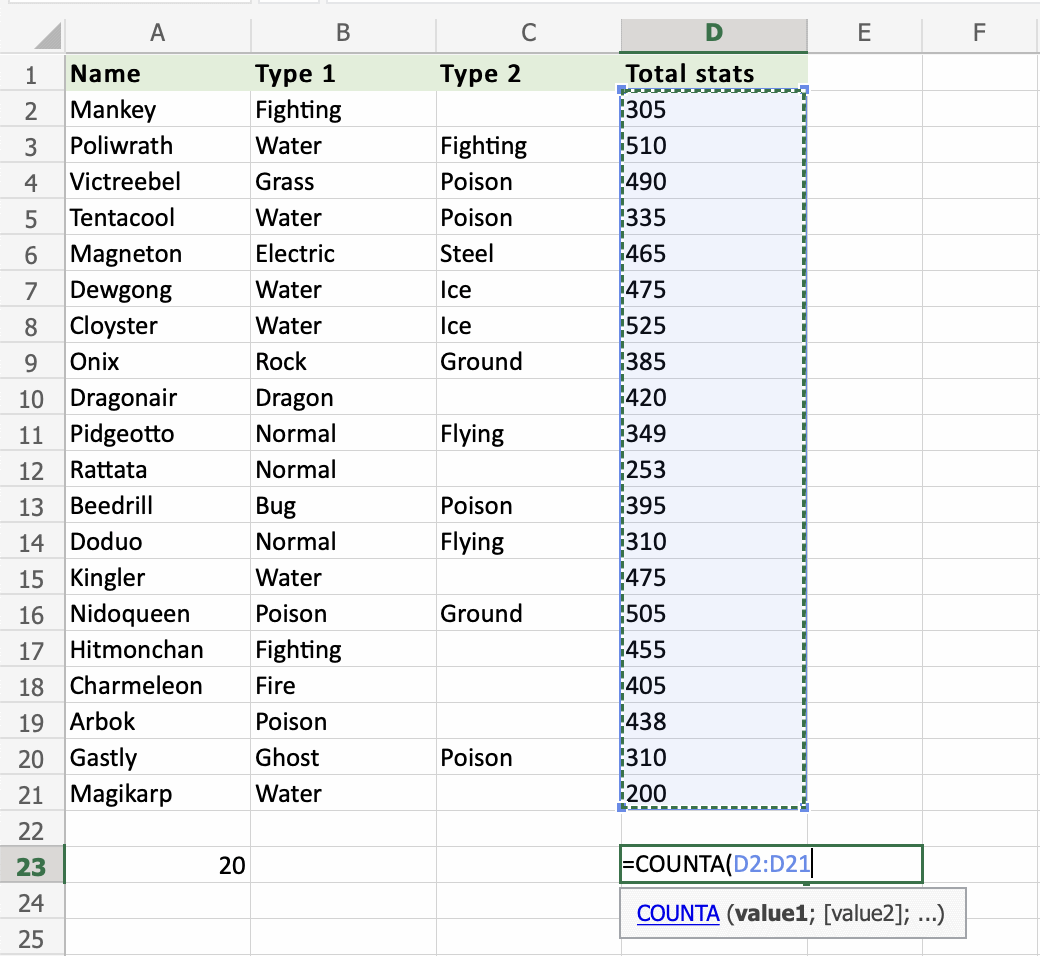
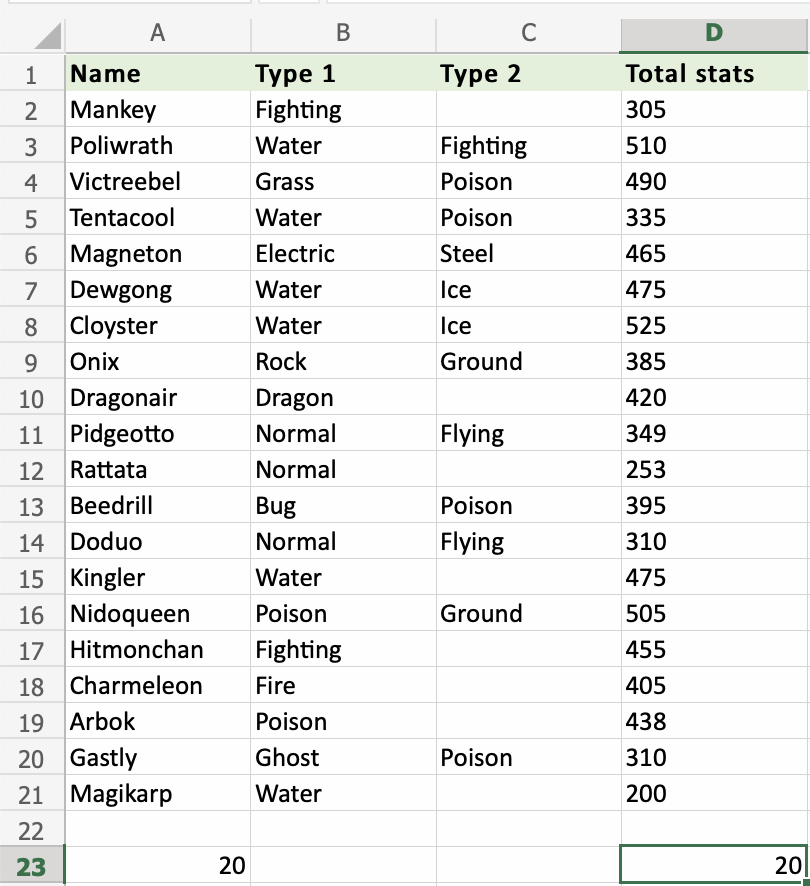
That is great! The COUNTA function counts cells in a range with values both numbers and letters.