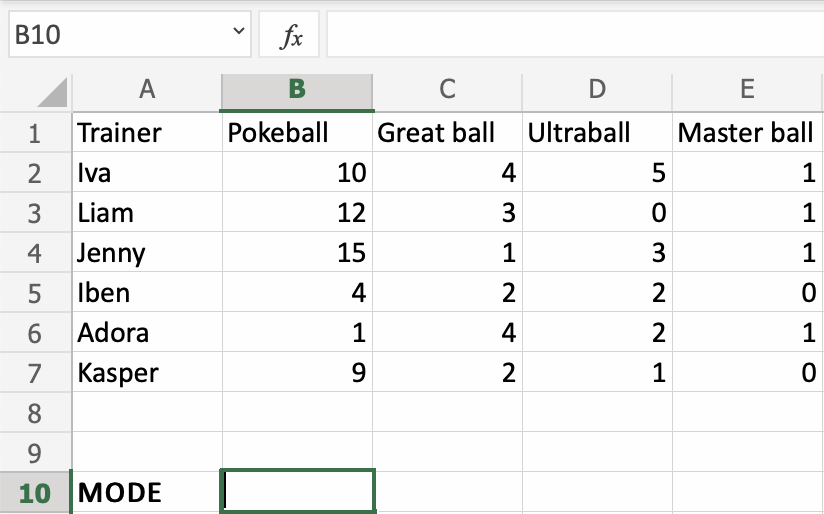Excel MODE Function
MODE Function
The MODE function is a premade function in Excel, which is used to find the number seen most times.
This function always returns a single number.
It is typed =MODE.SNGL
It returns the most occurring number in a range or array.
Note: The mode is a type of average value, which describes where most of the data is located. You can read more about mode in our: Statistics Mode Tutorial.
Let's have a look at an example where we help the Pokemon trainers to calculate the mode of numbers of Pokeballs.
How to use the =MODE function, step by step:
- Select a cell (
B10) - Type
=MODE - Double click the MODE.SNGL command
- Select a range (
B2:E7) - Hit enter
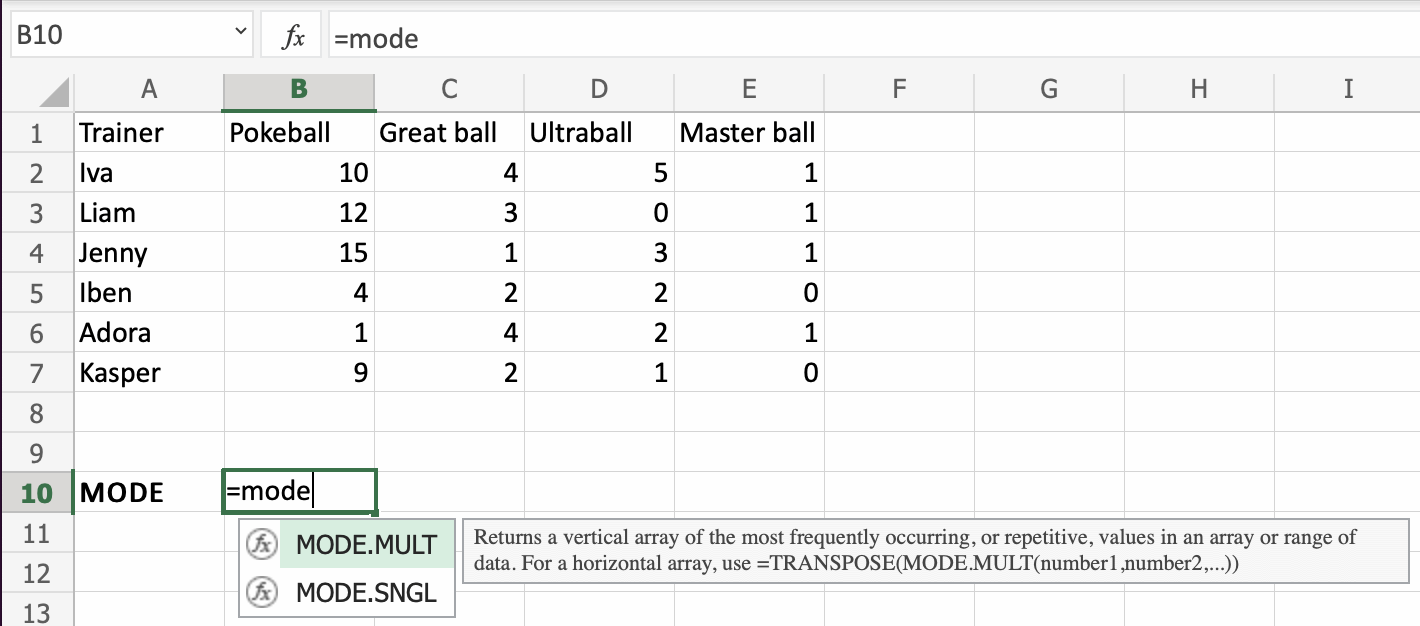
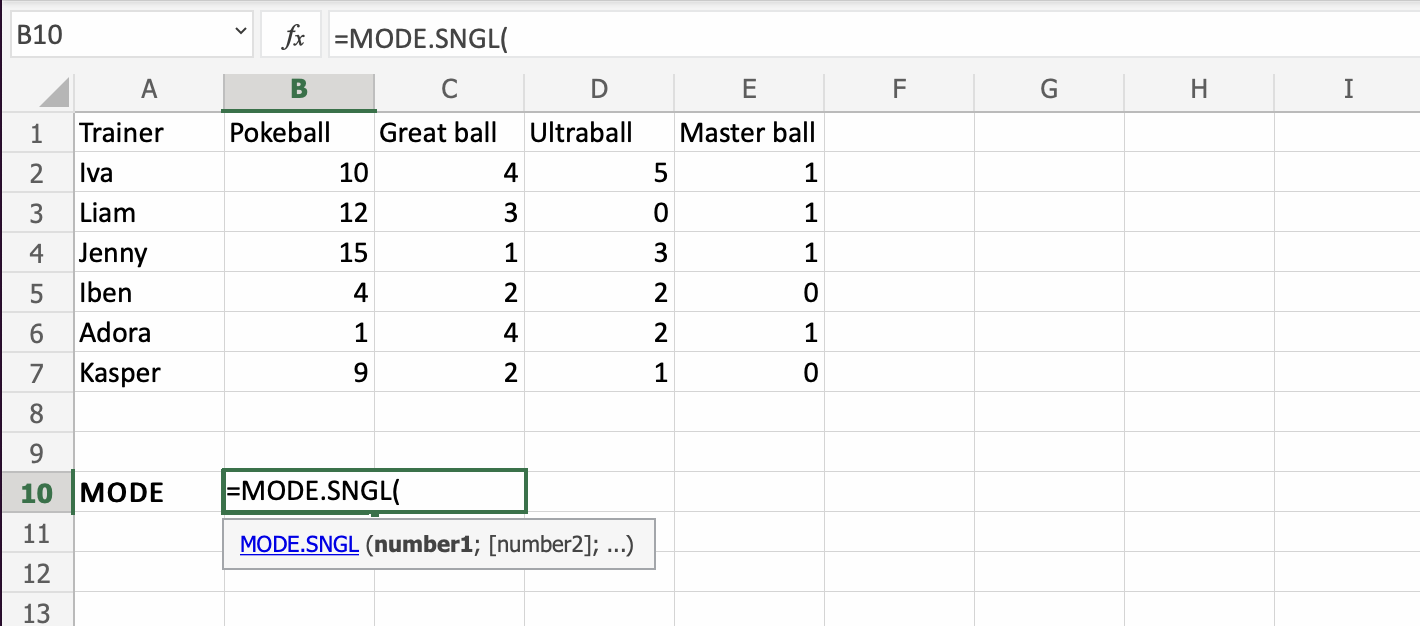
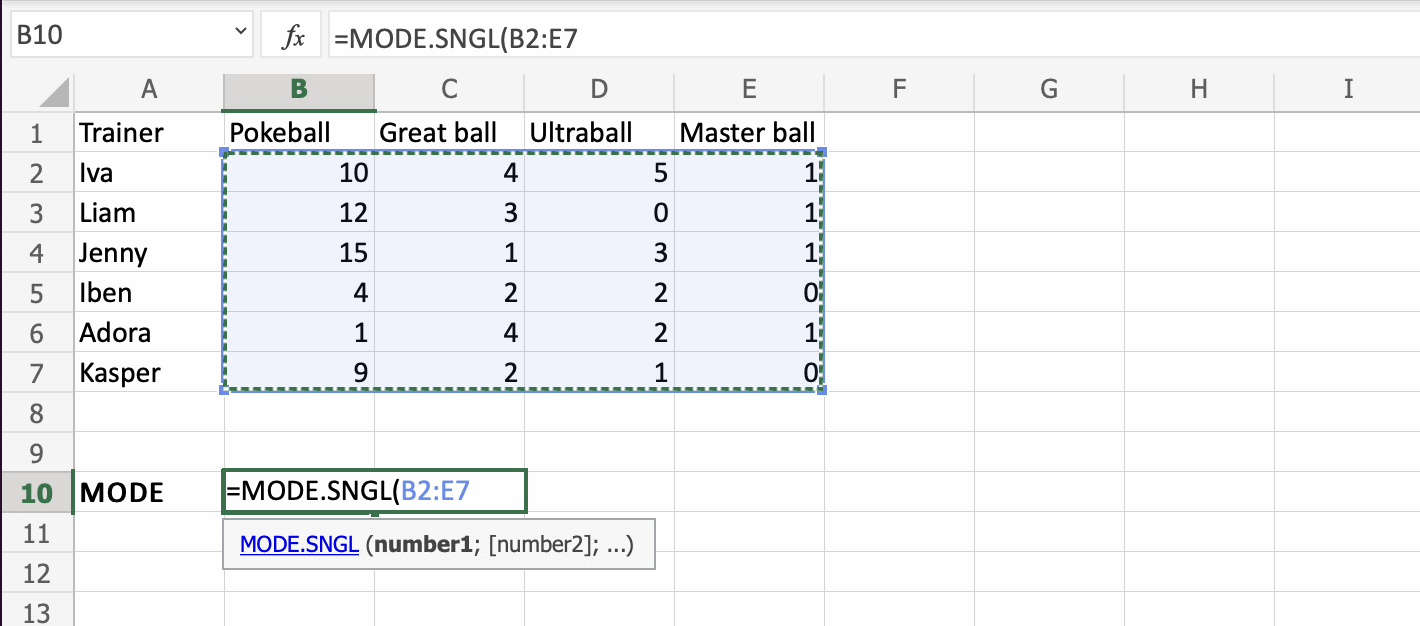
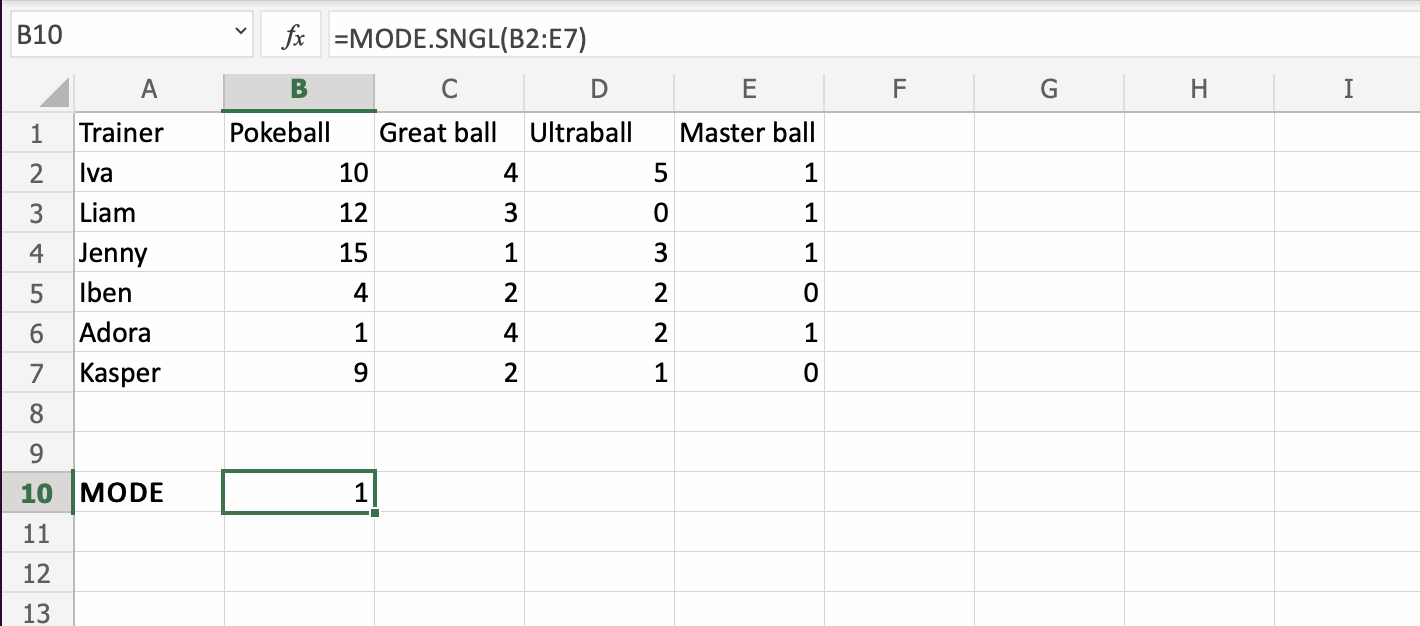
It returns the number 1 which is seen 7x times. The closest number to it is 3 and 4 which are seen 3x times each.