Excel Format Grids
Grids
By default, gridlines are displayed in Excel.
However, grids can be removed.
Why remove grids?
- Make the spreadsheet more readable
- Make the spreadsheet more delicate
How to remove grids
- Click view in the Ribbon navigation bar
- Uncheck gridlines

Example before removing gridlines:
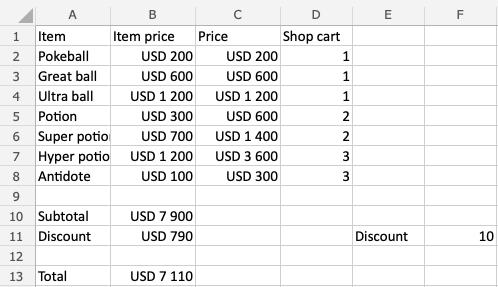
Example after:
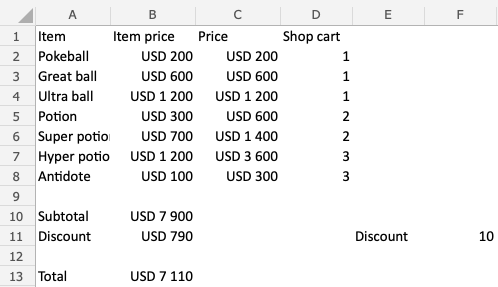
Note: Removing gridlines, removes gridlines for all cells in the spreadsheet.


